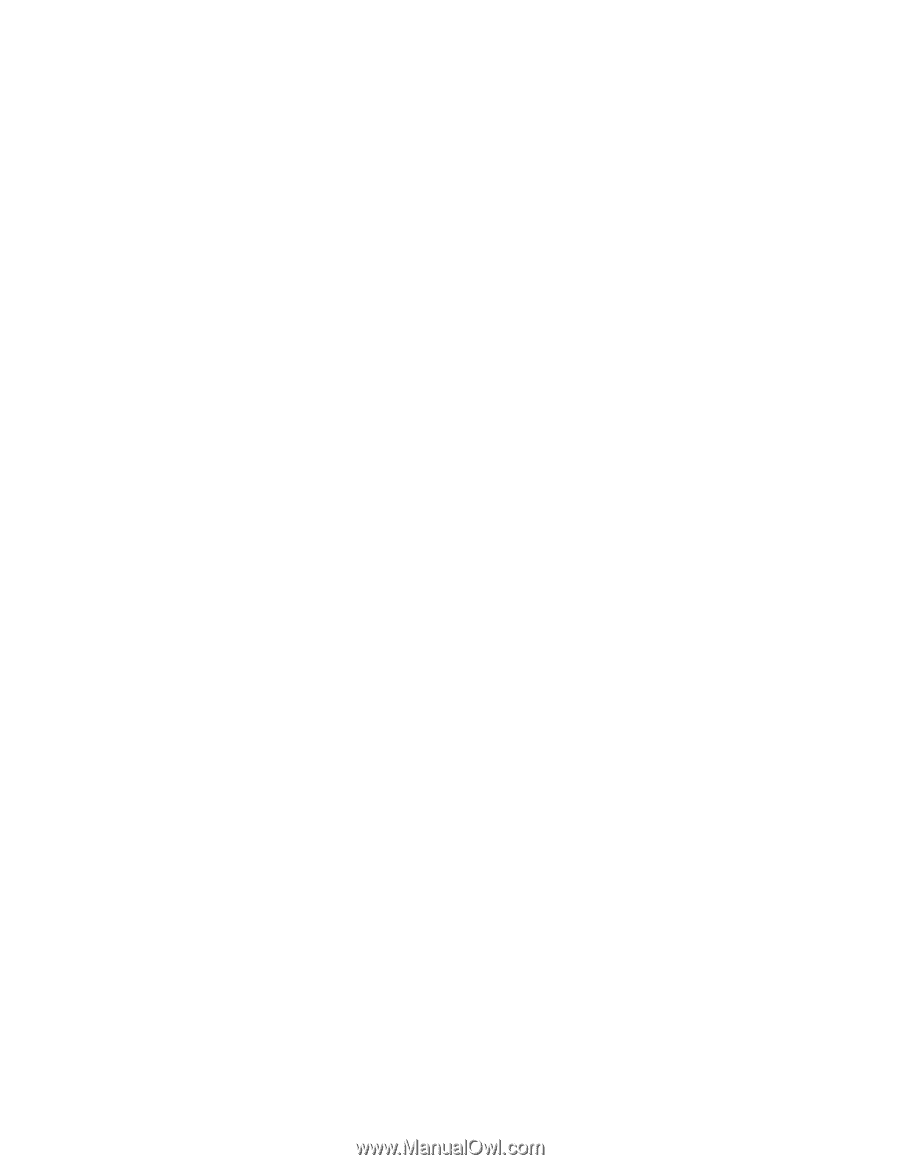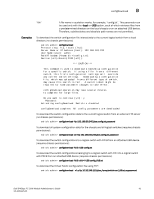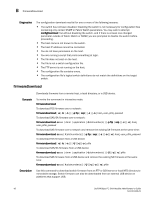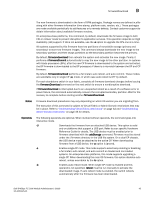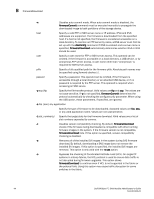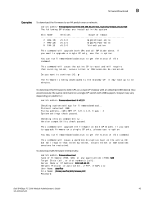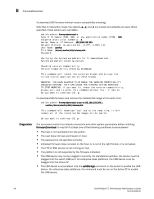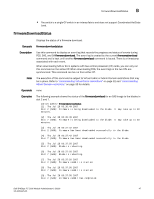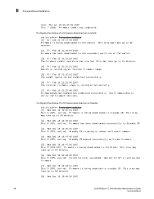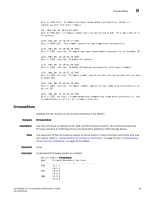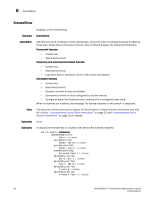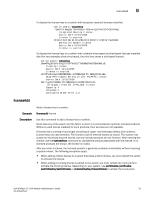Dell PowerEdge M420 8/4 Gbps FC SAN Module Administrator's Guide - Page 60
The platform is not supported by the firmware indicated., The FTP or SSH service is not running
 |
View all Dell PowerEdge M420 manuals
Add to My Manuals
Save this manual to your list of manuals |
Page 60 highlights
B firmwareDownload Diagnostics To download SAS firmware without version compatibility checking: Note that in interactive mode, the options -a, -p, and -t are invalid and defaults are used. When specified, these options are overridden. switch:admin> firmwaredownload -c Type of Firmware (FOS, SAS, or any application name) [FOS]: SAS Targeted Slots (slot numbers): 8 Server Name or IP Address: 192.168.126.250 Network Protocol (1-auto-select, 2-FTP, 3-SCP) [1]: User Name: userfoo File Name: /home/userfoo/dist/release.plist Password: Verifying the system parameters for firmwaredownload... System parameters checking passed. Checking version compatibility... Version compatibility checking DISABLED. This command will reboot the selected blades and disrupt the virtualization applications on these blades. WARNING: YOU HAVE ELECTED TO DISABLE THE VERSION COMPATIBILITY CHECKING FEATURE. THIS CAN CAUSE THE VIRTUALIZATION SERVICES TO STOP WORKING. If you want to check the version compatibility, please exit and re-enter this command without the "-c" option. Do you want to continue [Y]: y To download SAS firmware and remove the installed SA image at the same time: switch:admin> firmwaredownload -a sas -e 192.168.126.250,\ userfoo,/home/userfoo/dist/release.plist This command will download "sas" and at the same time, it will remove all of the installed SA images on the switch. Do you want to continue [Y]: y The command checks the network connection and other system parameters before initiating firmwareDownload. It may fail if at least one of the following conditions is encountered: • The host is not reachable from the switch. • The user does not have permission on host. • The password is not specified correctly. • Indicated firmware does not exist on the host, or is not in the right format, or is corrupted. • The FTP or SSH service is not running on host. • The platform is not supported by the firmware indicated. • The USB device may not be plugged in correctly. On standalone switches, the device must be plugged into the switch USB port. On enterprise-class platforms, the USB device must be plugged into the Active CP • The USB device is not enabled. Use the usbStorage command on the switch to enable the USB device. On enterprise-class platforms, the command must be run on the Active CP to enable the USB device. 46 Dell 8/4Gbps FC SAN Module Administrator's Guide 53-1001345-01