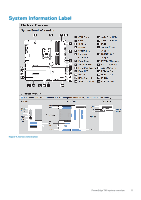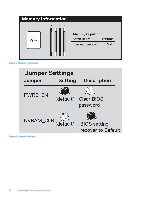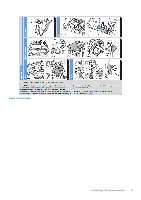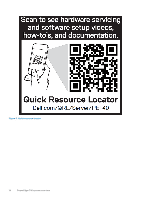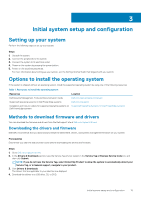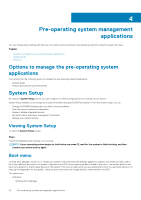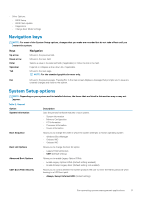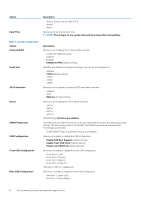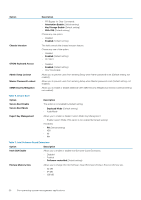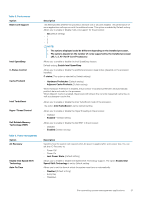Dell PowerEdge T40 EMC Installation and Service Manual - Page 16
Pre-operating system management applications, Options to manage the pre-operating system applications
 |
View all Dell PowerEdge T40 manuals
Add to My Manuals
Save this manual to your list of manuals |
Page 16 highlights
4 Pre-operating system management applications You can manage basic settings and features of a system without booting to the operating system by using the system firmware. Topics: • Options to manage the pre-operating system applications • System Setup • PXE boot Options to manage the pre-operating system applications Your system has the following options to manage the pre-operating system applications: • System Setup • Preboot Execution Environment (PXE) System Setup By using the System Setup screen, you can configure the BIOS settings and device settings of your system. System Setup enables you to manage your system hardware and specify BIOS level options. From the System setup, you can: • Change the NVRAM settings after you add or remove hardware • View the system hardware configuration • Enable or disable integrated devices • Set performance and power management thresholds • Manage your system security Viewing System Setup To view the System Setup screen, Steps Press F2 immediately after a power-on or re-boot. NOTE: If your operating system begins to load before you press F2, wait for the system to finish booting, and then restart your system and try again. Boot menu To enter Boot Manager: Power on, or restart your system. Press F12 when the Dell logo appears to initiate a one-time boot menu with a list of the valid boot devices for the system. Diagnostics and BIOS Setup options are also included in this menu. The devices listed on the boot menu depend on the bootable devices in the system. This menu is useful when you are attempting to boot to a particular device or to bring up the diagnostics for the system. Using the boot menu does not change the boot order stored in the BIOS. The options are: • UEFI Boot: • Windows Boot Manager 16 Pre-operating system management applications