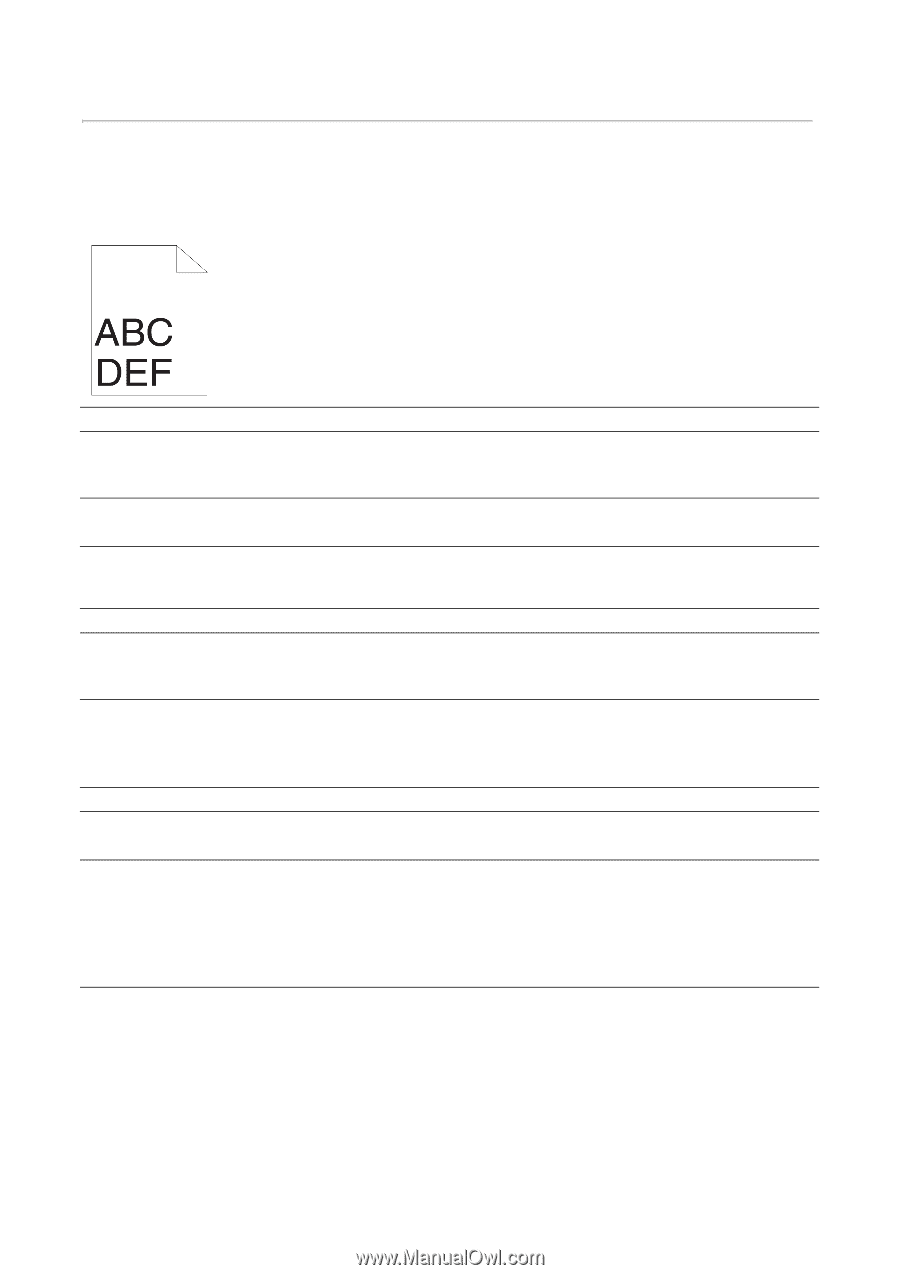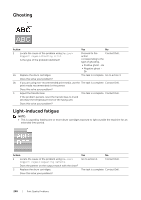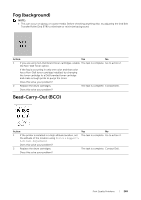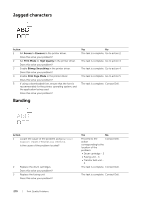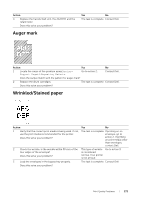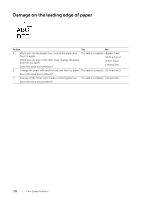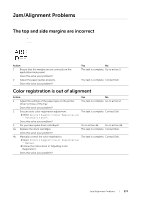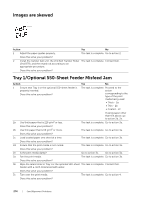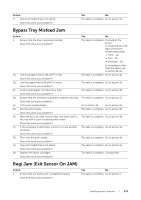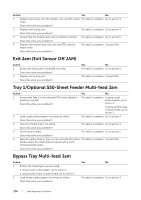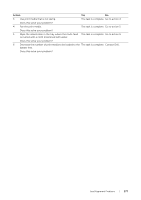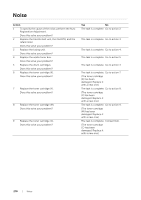Dell S3840cdn Color Smart Printer Users Guide - Page 273
Jam/Alignment Problems, The top and side margins are incorrect, Color registration is out of alignment
 |
View all Dell S3840cdn manuals
Add to My Manuals
Save this manual to your list of manuals |
Page 273 highlights
Jam/Alignment Problems The top and side margins are incorrect Action 1 Ensure that the margins are set correctly on the application being used. Does this solve your problem? 2 Adjust the paper guides properly. Does this solve your problem? Yes No The task is complete. Go to action 2. The task is complete. Contact Dell. Color registration is out of alignment Action Yes No 1 Adjust the settings of the paper type on the printer driver to those of the tray. The task is complete. Go to action 2. Does this solve your problem? 2 Execute auto color registration adjustment. The task is complete. Contact Dell. 1 Select Device > Support > Color Registration - Automatic > Start. Does this solve your problem? 3 Do you have spare drum cartridges? Go to action 4a. Go to action 4b. 4a Replace the drum cartridges. The task is complete. Contact Dell. Does this solve your problem? 4b Manually correct the color registration. The task is complete. Contact Dell. 1 Select Device > Support > Color Registration - Manual. 2 Follow the instructions in "Adjusting Color Registration". Does this solve your problem? Jam/Alignment Problems | 273