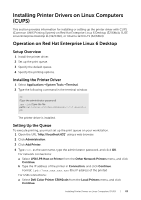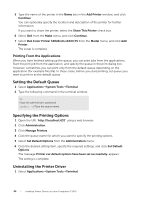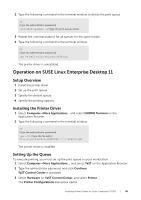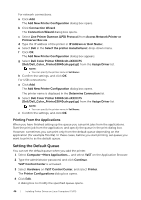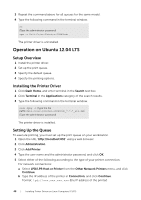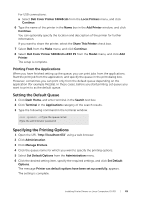Dell S3840cdn Color Smart Printer Users Guide - Page 44
Setting the Default Queue, Specifying the Printing Options, Uninstalling the Printer Driver
 |
View all Dell S3840cdn manuals
Add to My Manuals
Save this manual to your list of manuals |
Page 44 highlights
5 Type the name of the printer in the Name box in the Add Printer window, and click Continue. You can optionally specify the location and description of the printer for further information. If you want to share the printer, select the Share This Printer check box. 6 Select Dell from the Make menu, and click Continue. 7 Select Dell Color Printer S3840cdn vXXXX PS from the Model menu, and click Add Printer. The setup is complete. Printing From the Applications When you have finished setting up the queue, you can print jobs from the applications. Start the print job from the application, and specify the queue in the print dialog box. However, sometimes you can print only from the default queue depending on the application (for example Mozilla). In these cases, before you start printing, set queue you want to print to as the default queue. Setting the Default Queue 1 Select ApplicationsJSystem ToolsJTerminal. 2 Type the following command in the terminal window. su (Type the administrator password) lpadmin -d (Type the queue name) Specifying the Printing Options 1 Open the URL "http://localhost:631" using a web browser. 2 Click Administration. 3 Click Manage Printers. 4 Click the queue name for which you want to specify the printing options. 5 Select Set Default Options from the Administration menu. 6 Click the desired setting item, specify the required settings, and click Set Default Options. The message Printer xxx default options have been set successfully. appears. The setting is complete. Uninstalling the Printer Driver 1 Select ApplicationsJSystem ToolsJTerminal. 44 | Installing Printer Drivers on Linux Computers (CUPS)