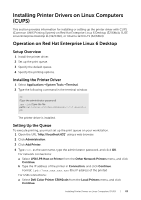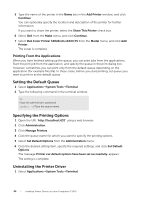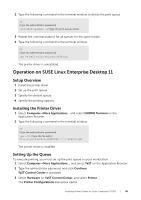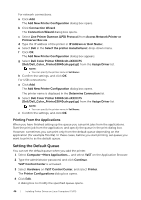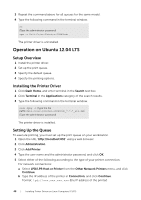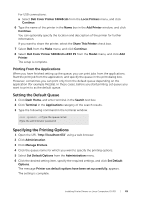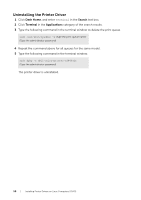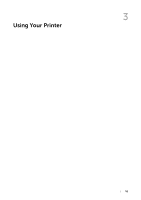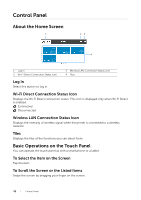Dell S3840cdn Color Smart Printer Users Guide - Page 47
Specifying the Printing Options, Setting the Password for Authority as the Printer Administrator
 |
View all Dell S3840cdn manuals
Add to My Manuals
Save this manual to your list of manuals |
Page 47 highlights
5 Confirm that the printer you want to set is selected in the Connection list. 6 Select the Default Printer check box. 7 Confirm the settings, and click OK. Specifying the Printing Options 1 Open a web browser. 2 Type http://localhost:631/admin in Location, and press . 3 Click Manage Printers. 4 Click Set Printer Options of the printer for which you want to specify the printing options. 5 Specify the required settings, and click Set Printer Options. 6 Type root as the user name, type the administrator password, and click OK. NOTE: • Set the password for authority as the printer administrator before setting the printer queue. If you have not set it, go to "Setting the Password for Authority as the Printer Administrator". The message Printer xxx has been configured successfully. appears. The setting is complete. Execute printing from the application. Setting the Password for Authority as the Printer Administrator You must set the password for authority as the printer administrator to do operations as the printer administrator. 1 Select ComputerJMore Applications... and select GNOME Terminal on the Application Browser. 2 Type the following command in the terminal window. su (Type the administrator password) lppasswd -g sys -a root (Type the password for authority as the printer administrator after the Enter password prompt.) (Retype the password for authority as the printer administrator after the Enter password again prompt.) Uninstalling the Printer Driver 1 Select ComputerJMore Applications... and select GNOME Terminal on the Application Browser. 2 Type the following command in the terminal window to delete the print queue. su (Type the administrator password) /usr/sbin/lpadmin -x (Type the print queue name) Installing Printer Drivers on Linux Computers (CUPS) | 47