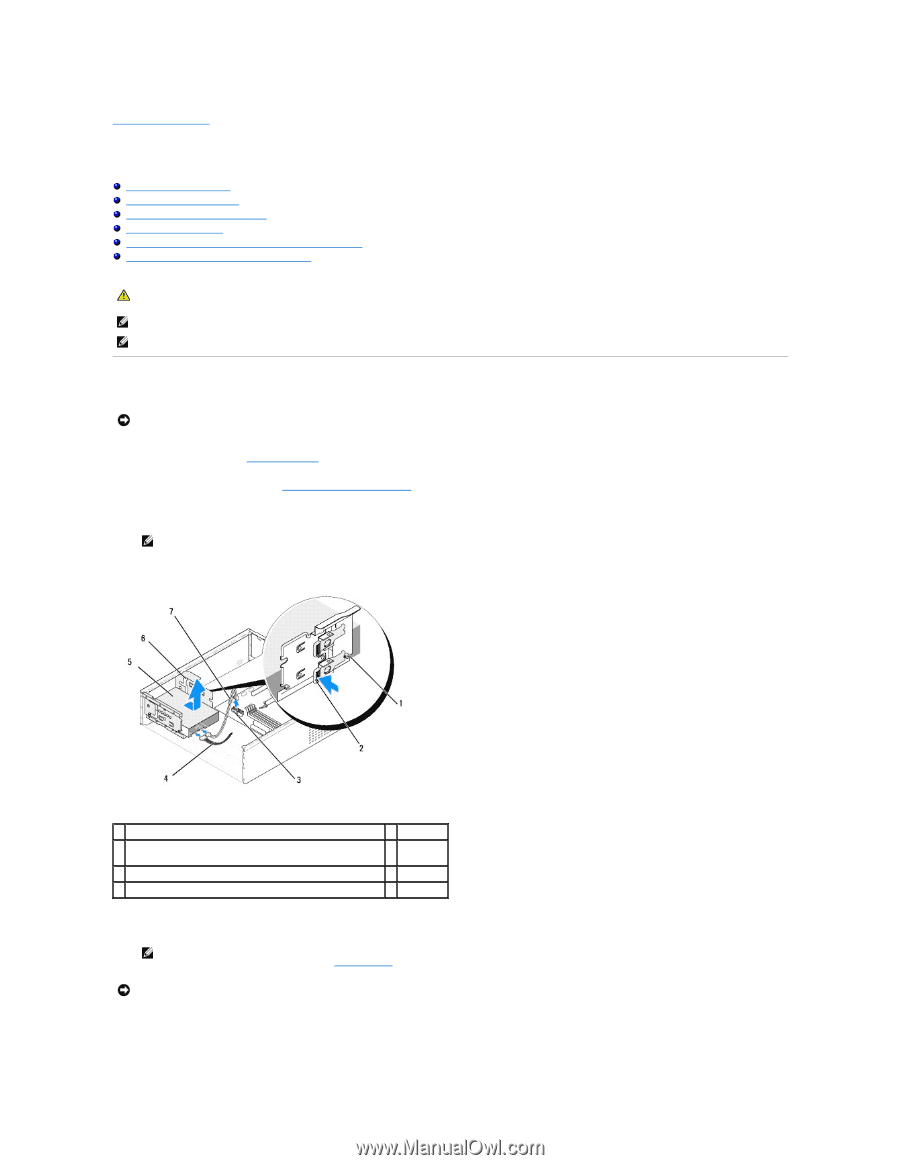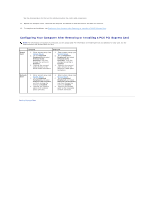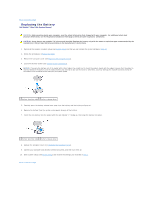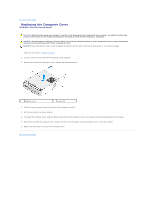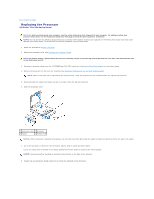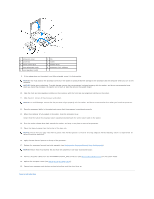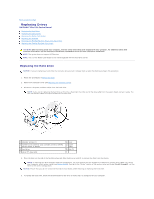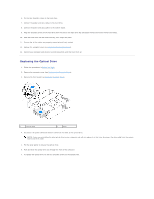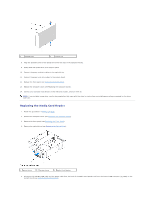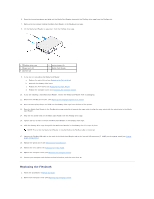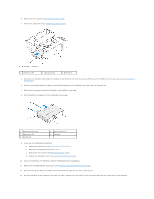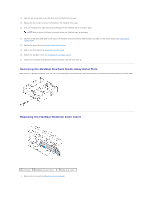Dell Studio Hybrid Studio Slim Service Manual - Page 14
Replacing Drives
 |
View all Dell Studio Hybrid Studio Slim manuals
Add to My Manuals
Save this manual to your list of manuals |
Page 14 highlights
Back to Contents Page Replacing Drives Dell Studio™ Slim 540s Service Manual Replacing the Hard Drive Replacing the Optical Drive Replacing the Media Card Reader Replacing the FlexDock Removing the FlexBay/FlexDock Break-Away Metal Plate Replacing the FlexBay/FlexDock Drive Insert CAUTION: Before working inside your computer, read the safety information that shipped with your computer. For additional safety best practices information, see the Regulatory Compliance Homepage at www.dell.com/regulatory_compliance. NOTE: The system does not support IDE devices. NOTE: The 3.5-inch Media Card Reader is not interchangeable with the hard drive carrier. Replacing the Hard Drive NOTICE: If you are replacing a hard drive that contains data you want to keep, back up your files before you begin this procedure. 1. Follow the procedures in Before You Begin. 2. Remove the computer cover (see Replacing the Computer Cover). 3. Disconnect the power and data cables from the hard drive. NOTE: If you are not replacing the hard drive at this time, disconnect the other end of the data cable from the system board and set it aside. You can use the data cable to install a hard drive at a later time. 1 shoulder screws (4) 3 system board connector (any available connector SATA0, SATA1, SATA4, or SATA5) 5 hard drive 7 serial ATA data cable 2 lever 4 power cable 6 slot (2) 4. Press the lever on the side of the hard drive bay and slide the drive out and lift to remove the drive from the chassis. NOTE: If removing this drive changes the drive configuration, you must ensure that the changes are reflected in system setup. When you restart your computer, enter system setup (see System Setup), then go to the "Drives" section of the system setup and under Drive 0 through 3, set the Drive to the correct configuration. NOTICE: Ensure that you do not scratch the hard disk circuit board, while removing or replacing the hard drive. 5. To replace the hard drive, check the documentation for the drive to verify that it is configured for your computer.