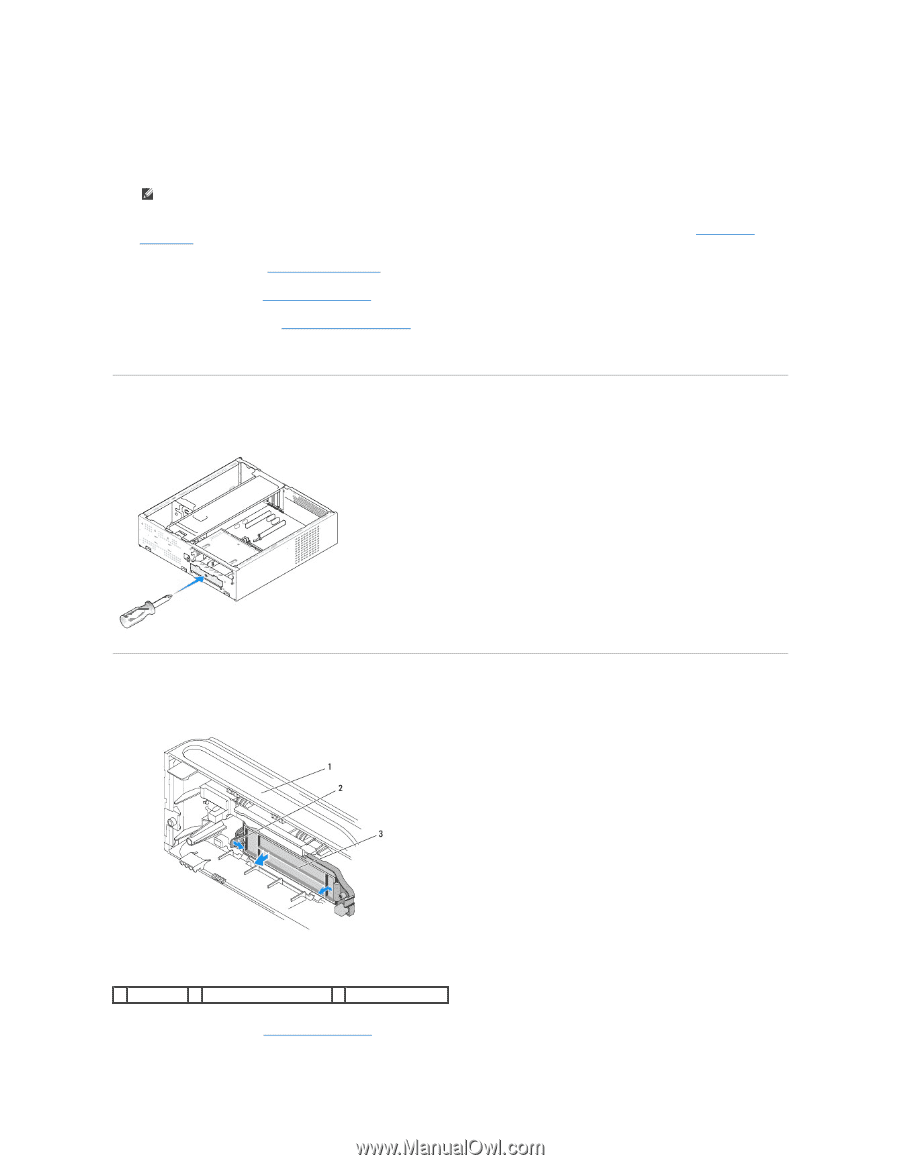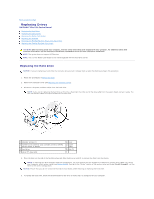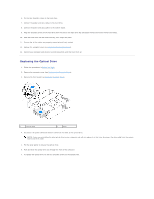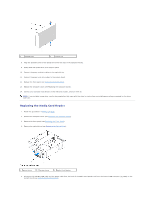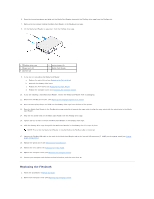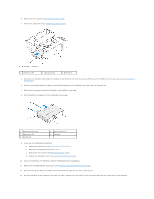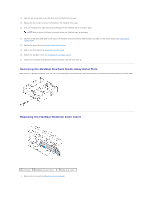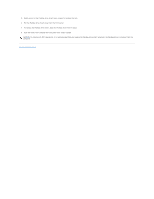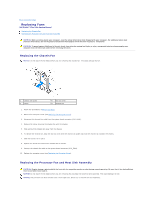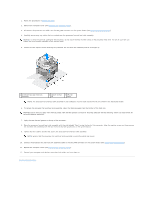Dell Studio Hybrid Studio Slim Service Manual - Page 19
Removing the FlexBay/FlexDock Break-Away Metal Plate, Replacing the FlexBay/FlexDock Drive Insert
 |
View all Dell Studio Hybrid Studio Slim manuals
Add to My Manuals
Save this manual to your list of manuals |
Page 19 highlights
14. Align the two screw holes on the FlexDock with the FlexDock drive cage. 15. Replace the two screws to secure the FlexDock in the FlexDock drive cage. 16. Slide the FlexDock drive cage along with the FlexDock in the FlexDock slot till it snaps in place. NOTE: Ensure that the FlexDock is installed before the FlexDock cable is connected. 17. Connect the FlexDock USB cable to the back of the FlexDock and to the internal USB connector (F_USB1) on the system board (see System Board Components). 18. Replace the optical drive (see Replacing the Optical Drive). 19. Replace the front panel (see Replacing the Front Panel). 20. Replace the computer cover (see Replacing the Computer Cover). 21. Connect your computer and devices to electrical outlets, and then turn them on. Removing the FlexBay/FlexDock Break-Away Metal Plate Align the tip of a Phillips screwdriver with the slot on the break-away metal plate and rotate the screwdriver outwards to break and remove the metal plate. Replacing the FlexBay/FlexDock Drive Insert 1 front panel 2 FlexBay drive insert lever 3 FlexBay drive insert 1. Remove the front panel (see Replacing the Front Panel).