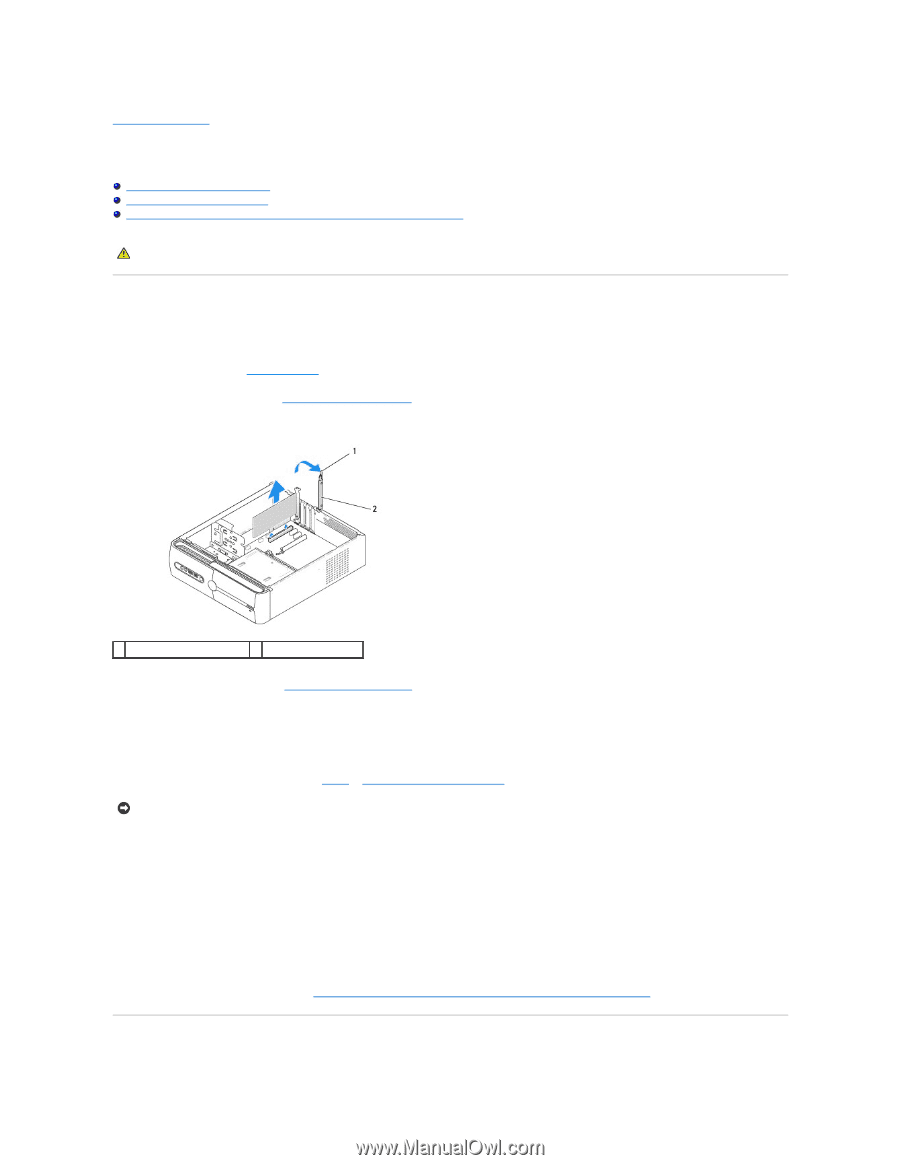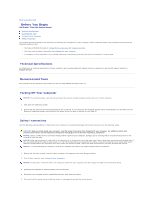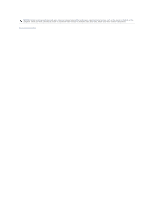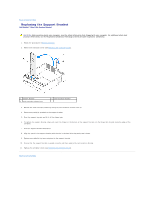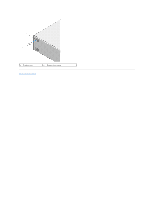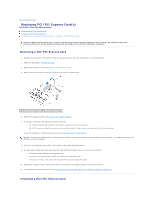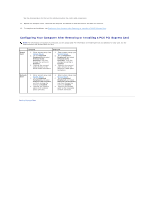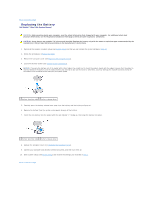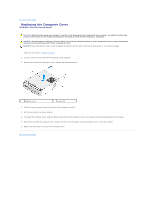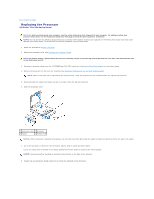Dell Studio Hybrid Studio Slim Service Manual - Page 7
Replacing PCI/PCI Express Cards
 |
View all Dell Studio Hybrid Studio Slim manuals
Add to My Manuals
Save this manual to your list of manuals |
Page 7 highlights
Back to Contents Page Replacing PCI/PCI Express Card(s) Dell Studio™ Slim 540s Service Manual Removing a PCI/PCI Express Card Installing a PCI/PCI Express Card Configuring Your Computer After Removing or Installing a PCI/PCI Express Card CAUTION: Before working inside your computer, read the safety information that shipped with your computer. For additional safety best practices information, see the Regulatory Compliance Homepage at www.dell.com/regulatory_compliance. Removing a PCI/PCI Express Card 1. Uninstall the card's driver and software from the operating system. For more information, see the Setup Guide. 2. Follow the procedures in Before You Begin. 3. Remove the computer cover (see Replacing the Computer Cover). 4. Release the card retention bracket by lifting the card retention release lever. 1 card retention release lever 2 card retention bracket 5. Remove the support bracket (see Replacing the Support Bracket). 6. If necessary, disconnect any cables connected to the card. l For a PCI card, grasp the card by its top corners, and ease it out of its connector. l For a PCI Express card, pull the securing tab, grasp the card by its top corners, and then ease it out of its connector. 7. If you are replacing an existing card, go to step 6 of Installing a PCI/PCI Express Card. NOTICE: Installing filler brackets over empty card-slot openings is necessary to maintain FCC certification of the computer. The brackets also keep dust and dirt out of your computer. 8. If you are not replacing a card, install a filler bracket in the empty card-slot opening. 9. Fix the support bracket and then press down the card retention bracket to seat it on its slot ensuring that: l The guide clamp is aligned with the guide notch. l The tops of all cards and filler brackets are flush with the alignment bar. l The notch in the top of the card or filler bracket fits around the alignment guide 10. Replace the computer cover, reconnect the computer and devices to electrical outlets, and then turn them on. 11. To complete the removal procedure, see Configuring Your Computer After Removing or Installing a PCI/PCI Express Card. Installing a PCI/PCI Express Card