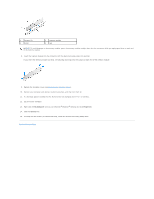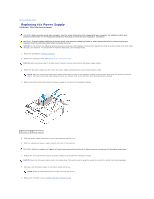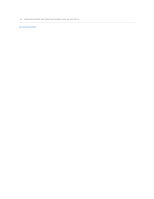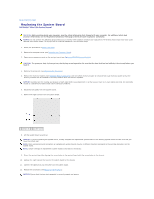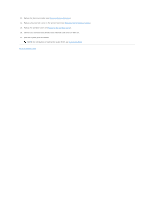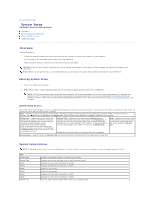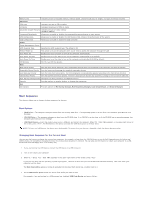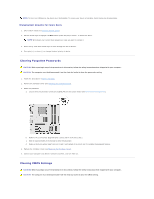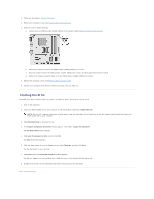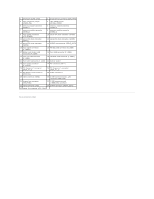Dell Studio Hybrid Studio Slim Service Manual - Page 31
System Setup
 |
View all Dell Studio Hybrid Studio Slim manuals
Add to My Manuals
Save this manual to your list of manuals |
Page 31 highlights
Back to Contents Page System Setup Dell Studio™ Slim 540s Service Manual Overview Clearing Forgotten Passwords Clearing CMOS Settings Flashing the BIOS Overview Use system setup to: l Change the system configuration information after you add, change, or remove any hardware in your computer. l Set or change a user-selectable option such as the user password. l Read the current amount of memory or set the type of hard drive installed. NOTICE: Unless you are an expert computer user, do not change the settings for this program. Certain changes can make your computer work incorrectly. NOTE: Before you use system setup, it is recommended that you write down the system setup screen information for future reference. Entering System Setup 1. Turn on (or restart) your computer. 2. When the blue DELL™ logo is displayed, watch for the F2 prompt to appear and then press immediately. NOTE: The F2 prompt indicates that the keyboard has initialized. This prompt can appear very quickly, so you must watch for it to display, and then press . If you press before you are prompted, this keystroke will be lost. If you wait too long and the operating system logo appears, continue to wait until you see the Microsoft® Windows® desktop. Then, shut down your computer (see Turning Off Your Computer) and try again. System Setup Screens The system setup screen displays current or changeable configuration information for your computer. Information on the screen is divided into three areas: the options list, active options field, and key functions. Menu - Appears on top of the System Setup window. This field provides a menu to access to the System Setup options. Press andkeys to navigate. As a Menu option is highlighted, the Options List, lists the options that define the hardware installed on you computer. Options List - Appears on the left side of the System Setup window. The field lists features that define the configuration of your computer, including installed hardware, power conservation, and security features. Scroll up and down the list with the up- and down-arrow keys. As an option is highlighted, the Options Field displays the option's current and available settings. Options Field - Appears on the right side of Options List and contains information about each option listed in the Options List. In this field you can view information about your computer and make changes to your current settings. Press to make changes to your current settings. Press to return to the Options List. Help - Appears on the right side of the System Setup window and contains help information about the option selected in Options List. NOTE: Not all settings listed in the Options Field are changeable. Key Functions - Appears below the Options Field and lists keys and their functions within the active system setup field. System Setup Options NOTE: Depending on your computer and installed devices, the items listed in this section may appear, or may not appear exactly as listed. Main System Date System Time SATA0 SATA1 SATA2 SATA3 SATA4 SATA5 System Info Displays current date settings, in the mm:dd:yy format. Displays current time settings, in the in the hh:mm:ss format. Displays the SATA drive integrated on SATA0. Displays the SATA drive integrated on SATA1. SATA port not present. SATA port not present. Displays the SATA drive integrated on SATA2. Displays the SATA drive integrated on SATA3. Lists the BIOS version, system name, asset tag, and service tag.