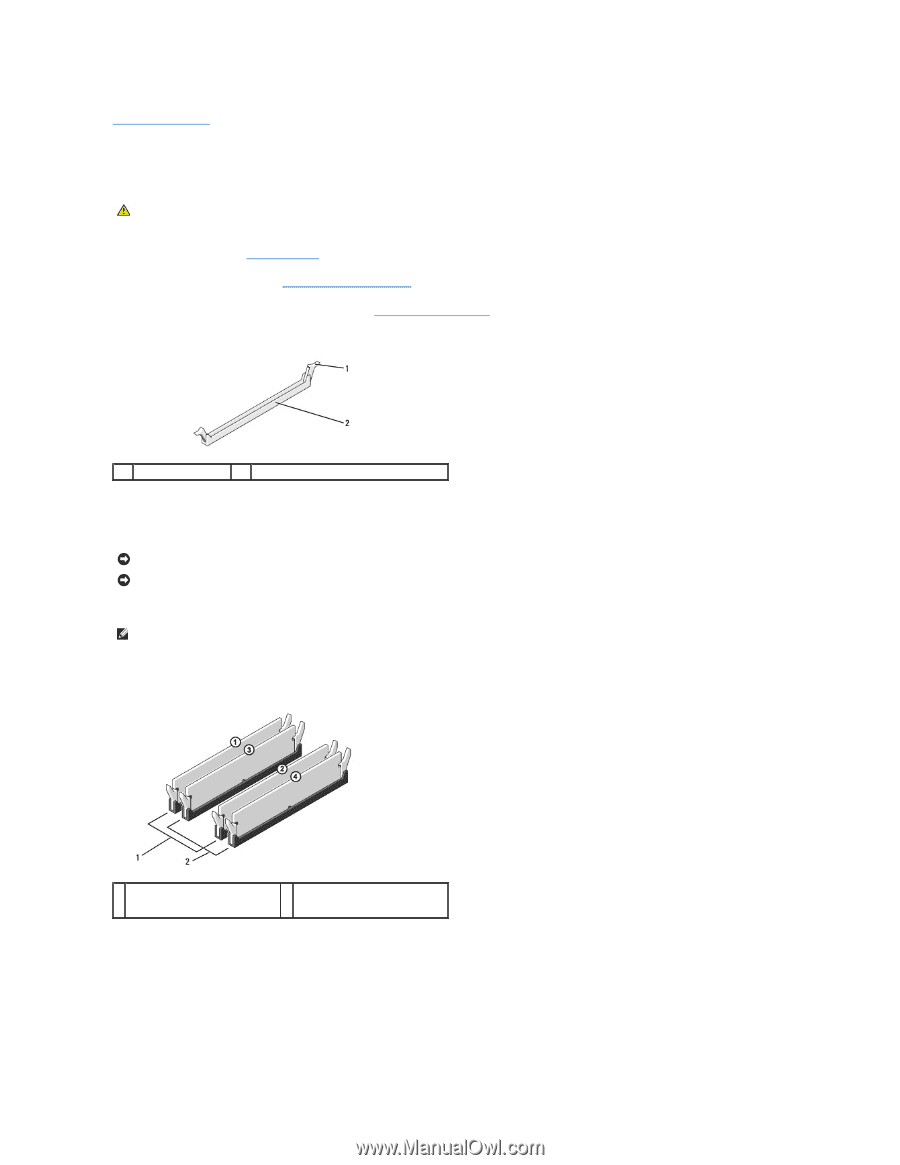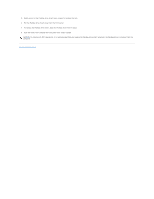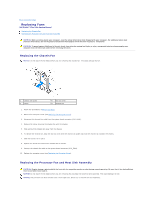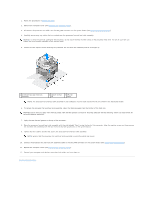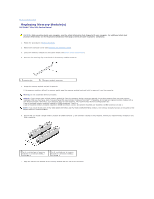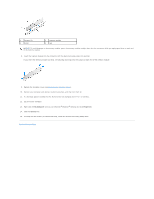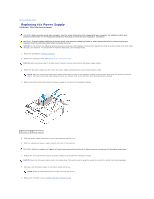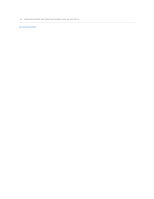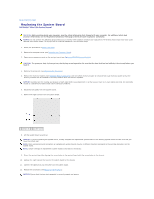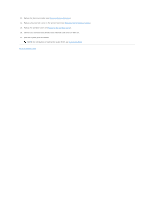Dell Studio Hybrid Studio Slim Service Manual - Page 25
Replacing Memory Modules
 |
View all Dell Studio Hybrid Studio Slim manuals
Add to My Manuals
Save this manual to your list of manuals |
Page 25 highlights
Back to Contents Page Replacing Memory Module(s) Dell Studio™ Slim 540s Service Manual CAUTION: Before working inside your computer, read the safety information that shipped with your computer. For additional safety best practices information, see the Regulatory Compliance Homepage at www.dell.com/regulatory_compliance. 1. Follow the procedures in Before You Begin. 2. Remove the computer cover (see Replacing the Computer Cover). 3. Locate the memory modules on the system board (see System Board Components). 4. Press out the securing clip at each end of the memory module connector. 1 securing clip 2 memory module connector 5. Grasp the memory module and pull it upwards. If the memory module is difficult to remove, gently ease the memory module back and forth to remove it from the connector. NOTICE: Do not install ECC memory modules. NOTICE: If you remove your original memory module(s) from the computer during a memory upgrade, keep them separate from any new memory module(s) that you may have, even if you purchased the new memory module(s) from Dell™. If possible, do not pair an original memory module with a new memory module. Otherwise, your computer may not start properly. The recommended memory configurations are: A pair of matched memory modules installed in DIMM connectors 1 and 2 or A pair of matched memory modules installed in DIMM connectors 1 and 2 and another matched pair installed in DIMM connectors 3 and 4. NOTE: If you install mixed pairs of PC2-5300 (DDR2 667-MHz) and PC2-6400 (DDR2 800-MHz) memory, the memory modules function at the speed of the slowest memory module installed. 6. Ensure that you install a single memory module in DIMM connector 1, the connector closest to the processor, before you install memory modules in any other connector. 1 Pair A: matched pair of memory modules in connectors DIMM_1 and DIMM_2 2 Pair B: matched pair of memory modules in connectors DIMM_3 and DIMM_4 7. Align the notch at the bottom of the memory module with the tab in the connector.