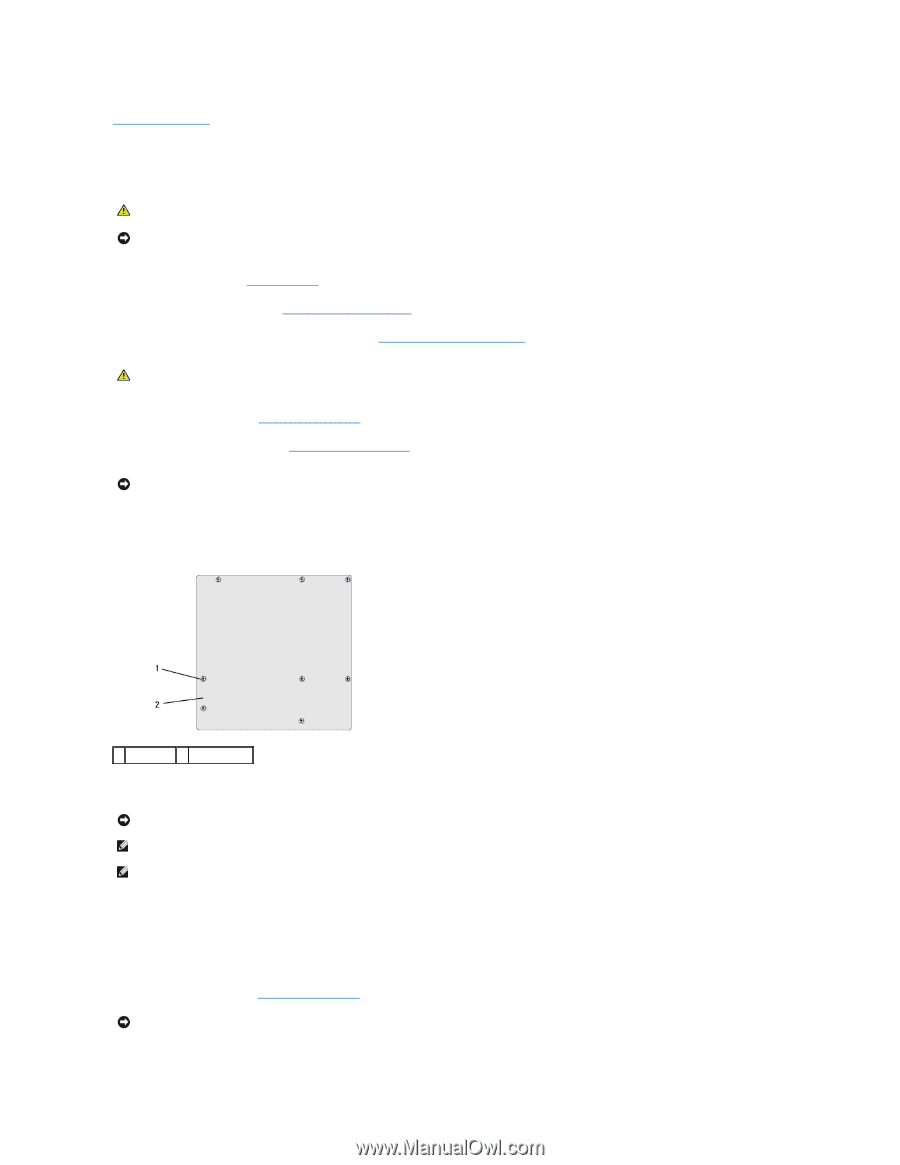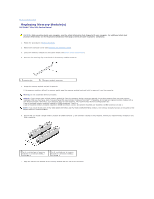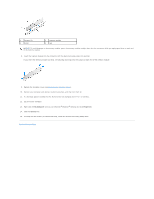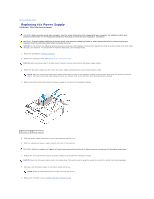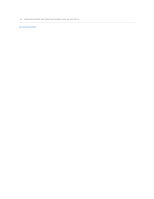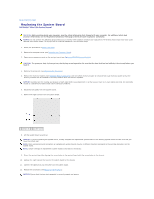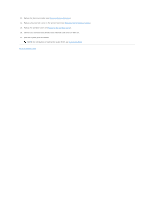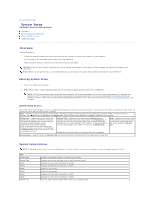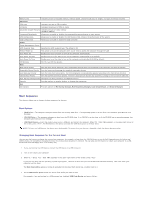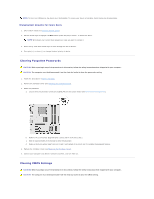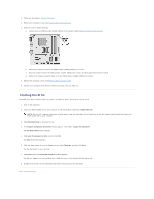Dell Studio Hybrid Studio Slim Service Manual - Page 29
Replacing the System Board
 |
View all Dell Studio Hybrid Studio Slim manuals
Add to My Manuals
Save this manual to your list of manuals |
Page 29 highlights
Back to Contents Page Replacing the System Board Dell Studio™ Slim 540s Service Manual CAUTION: Before working inside your computer, read the safety information that shipped with your computer. For additional safety best practices information, see the Regulatory Compliance Homepage at www.dell.com/regulatory_compliance. NOTICE: Do not perform the following steps unless you are familiar with hardware removal and replacement. Performing these steps incorrectly could damage your system board. To contact Dell for technical assistance, see the Setup Guide. 1. Follow the procedures in Before You Begin. 2. Remove the computer cover (see Replacing the Computer Cover). 3. Remove any expansion cards on the system board (see Replacing PCI/PCI Express Card(s)). CAUTION: The processor heat sink can get very hot during normal operation. Be sure that the heat sink has had sufficient time to cool before you touch it. 4. Remove the processor (see Replacing the Processor). 5. Remove the memory modules (see Replacing Memory Module(s)) and note which memory module is removed from each memory socket so that the memory modules can be installed in the same location after the board is replaced. NOTICE: Carefully note the routing and location of each cable before you disconnect it, so that you are sure to re-route cables correctly. An incorrectly routed or a disconnected cable could lead to computer problems. 6. Disconnect all cables from the system board. 7. Remove the eight screws from the system board. 1 screws (8) 2 system board 8. Lift the system board up and out. NOTICE: If you are replacing the system board, visually compare the replacement system board to the existing system board to make sure that you have the correct part. NOTE: Some components and connectors on replacement system boards may be in different locations compared to the existing connectors on the system board. NOTE: Jumper settings on replacement system boards are preset at the factory. 9. Orient the system board by aligning the screw holes on the system board with the screw holes on the chassis. 10. Replace the eight screws that secure the system board to the chassis. 11. Connect the cables that you removed from the system board. 12. Replace the processor (see Replacing the Processor). NOTICE: Ensure that the heat sink assembly is correctly seated and secure.