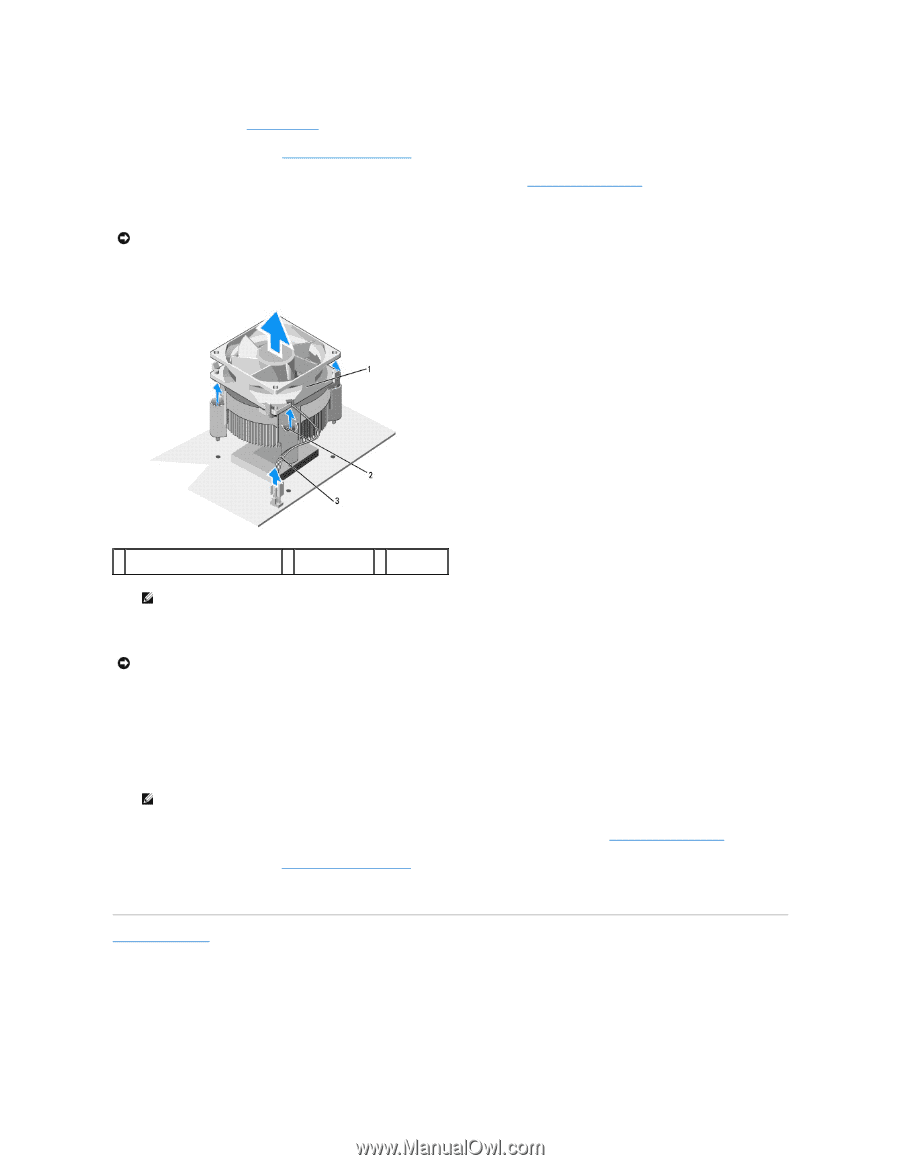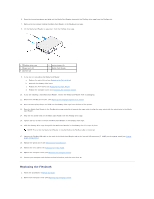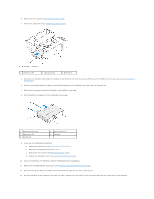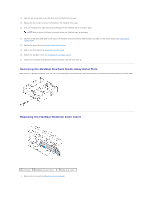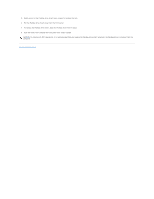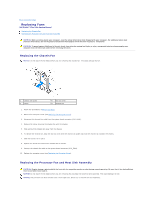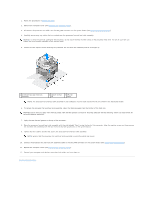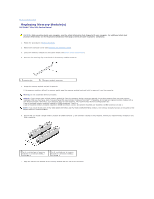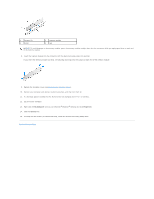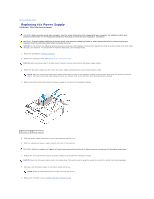Dell Studio Hybrid Studio Slim Service Manual - Page 22
Before You Begin, Replacing the Computer Cover, System Board Components, Back to Contents
 |
View all Dell Studio Hybrid Studio Slim manuals
Add to My Manuals
Save this manual to your list of manuals |
Page 22 highlights
1. Follow the procedures in Before You Begin. 2. Remove the computer cover (see Replacing the Computer Cover). 3. Disconnect the processor fan cable from the CPU_FAN connector on the system board (see System Board Components). 4. Carefully move away any cables that are routed over the processor fan and heat sink assembly. NOTICE: To ensure maximum cooling for the processor, do not touch the heat transfer areas on the processor heat sink. The oils in your skin can reduce the heat transfer capability of the thermal pads. 5. Loosen the four captive screws securing the processor fan and heat sink assembly and lift it straight up. 1 processor fan and heat sink assembly 2 captive screws (4) 3 CPU fan cable NOTE: The processor fan and heat sink assembly in your computer may not look exactly like the one shown in the illustration below. 6. To replace the processor fan and heat sink assembly, clean the thermal grease from the bottom of the heat sink. NOTICE: Ensure that you apply new thermal grease. New thermal grease is critical for ensuring adequate thermal bonding, which is a requirement for optimal processor operation. 7. Apply the new thermal grease to the top of the processor. 8. Place the processor fan and heat sink assembly with the side labeled "Rear" facing the back of the computer. Align the captive screws on the processor fan and heat sink assembly with the four metal screw hole projections on the system board. 9. Tighten the four captive screws that secure the processor fan and heat sink assembly. NOTE: Ensure that the processor fan and heat sink assembly is correctly seated and secure. 10. Connect the processor fan and heat sink assembly cable to the CPU_FAN connector on the system board (see System Board Components). 11. Replace the computer cover (see Replacing the Computer Cover). 12. Connect your computer and devices to an electrical outlet, and turn them on. Back to Contents Page