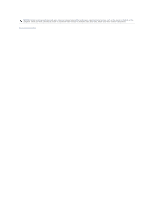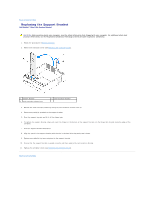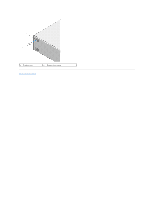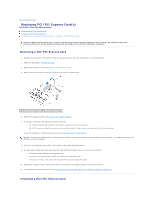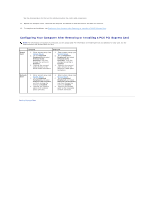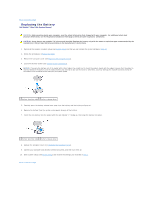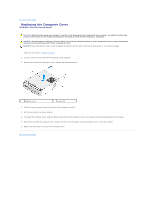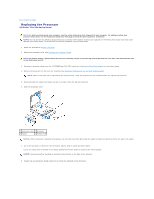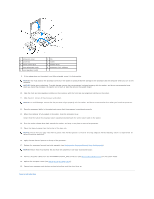Dell Studio Hybrid Studio Slim Service Manual - Page 8
Before You Begin, Replacing the Computer Cover, Replacing the Support Bracket
 |
View all Dell Studio Hybrid Studio Slim manuals
Add to My Manuals
Save this manual to your list of manuals |
Page 8 highlights
1. Follow the procedures in Before You Begin. 2. Remove the computer cover. See Replacing the Computer Cover. 3. Release the card retention bracket by lifting the card retention release lever up. 4. Remove the support bracket (see Replacing the Support Bracket). 5. Remove the filler bracket to create a card-slot opening. 6. Prepare the card for installation. See the documentation that came with the card for information on: l Configuring and customizing the card. l Making internal connections. 7. Align the card with the connector. NOTE: If you are installing a PCI Express card into the x16 connector, ensure that the securing slot is aligned with the securing tab. 1 PCI Express x16 card 3 PCI Express x1 card 5 PCI Express x16 card slot 2 securing tab 4 PCI Express x1 card slot 8. Place the card in the connector and press down firmly. Ensure that the card is fully seated in the slot. 1 alignment bar 3 not fully-seated card 5 bracket within slot 2 fully-seated card 4 alignment guide 6 bracket caught outside of slot 9. Fix the support bracket and then press down the card retention bracket to seat it on its slot ensuring that: l The guide clamp is aligned with the guide notch. l The tops of all cards and filler brackets are flush with the alignment bar. l The notch in the top of the card or filler bracket fits around the alignment guide NOTICE: Do not route card cables over or behind the cards. Cables routed over the cards can prevent the computer cover from closing properly or cause damage to the equipment. 10. If applicable, connect any cables that should be attached to the card.