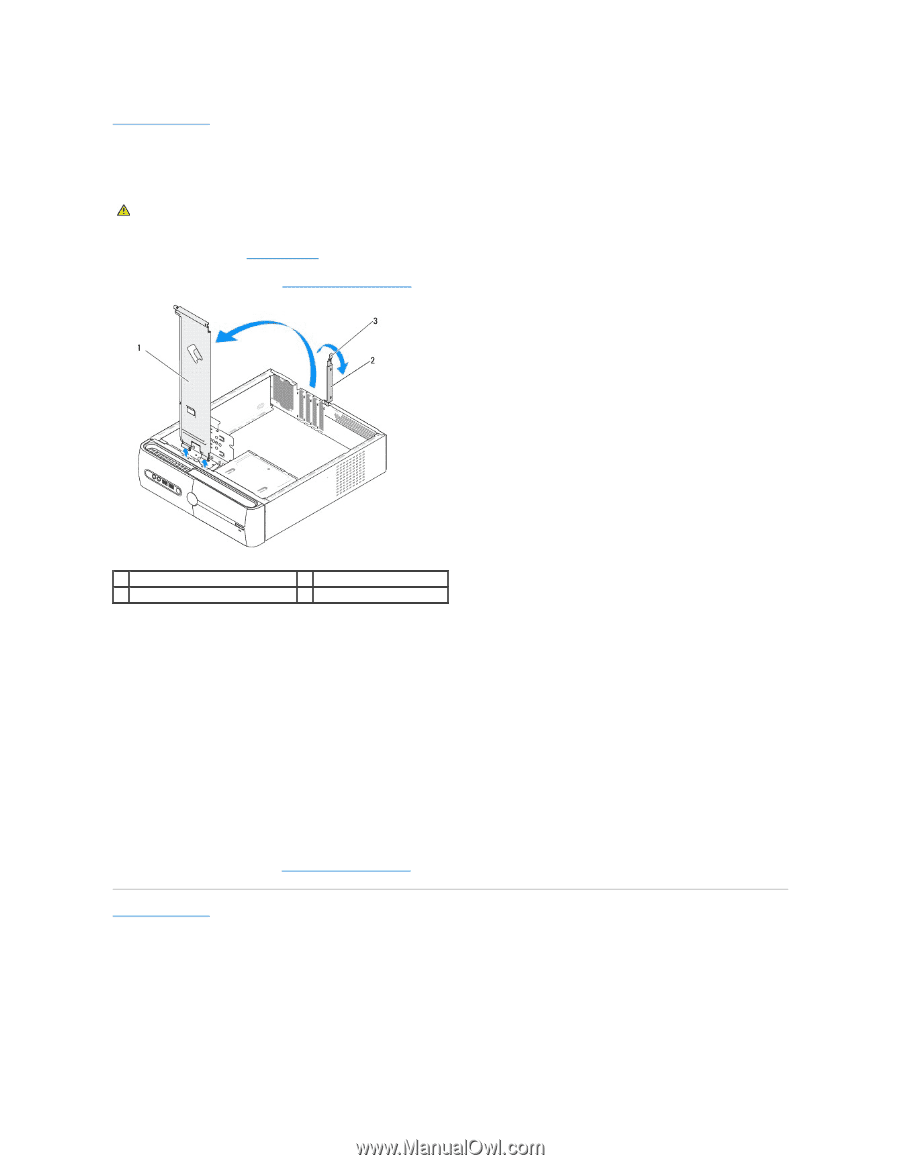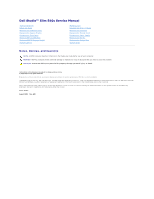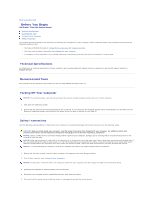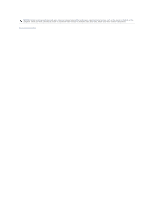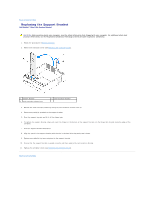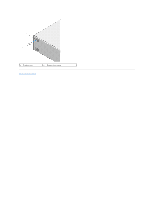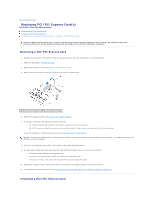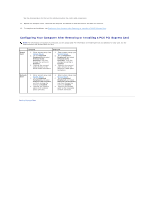Dell Studio Hybrid Studio Slim Service Manual - Page 4
Replacing the Support Bracket
 |
View all Dell Studio Hybrid Studio Slim manuals
Add to My Manuals
Save this manual to your list of manuals |
Page 4 highlights
Back to Contents Page Replacing the Support Bracket Dell Studio™ Slim 540s Service Manual CAUTION: Before working inside your computer, read the safety information that shipped with your computer. For additional safety best practices information, see the Regulatory Compliance Homepage at www.dell.com/regulatory_compliance. 1. Follow the procedures in Before You Begin. 2. Remove the computer cover (see Replacing the Computer Cover). 1 support bracket 3 card retention release lever 2 card retention bracket 3. Release the card retention bracket by lifting the card retention release lever up. 4. Remove any cable(s) attached to the support bracket. 5. Pivot the support bracket and lift it off the hinge tabs. 6. To replace the support bracket, align and insert the hinges at the bottom of the support bracket into the hinge tabs located along the edge of the computer. 7. Pivot the support bracket downward. 8. Align the notch in the support bracket with the slot in the hard drive bay and press it down. 9. Replace any cable(s) that were attached to the support bracket. 10. Ensure that the support bracket is seated correctly and then replace the card retention bracket. 11. Replace the computer cover (see Replacing the Computer Cover). Back to Contents Page