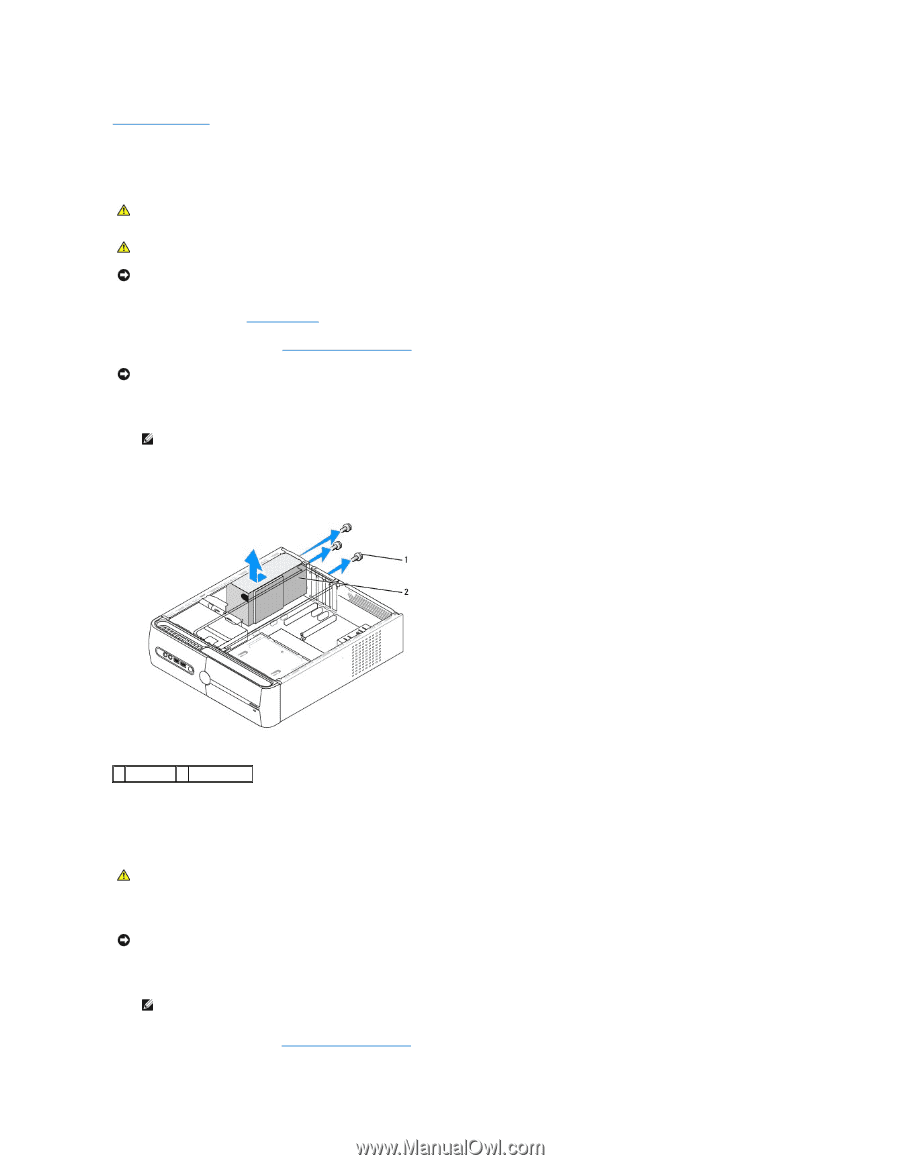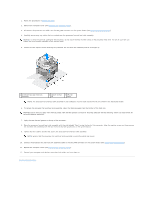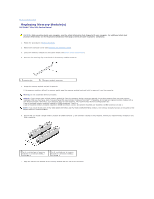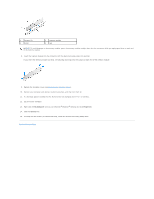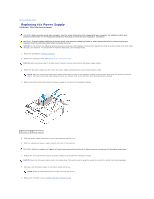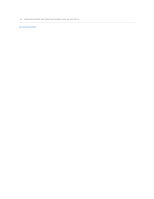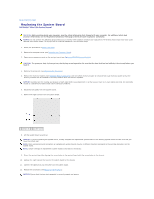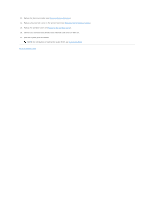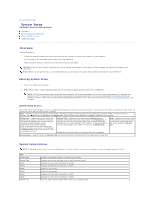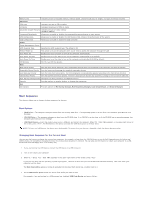Dell Studio Hybrid Studio Slim Service Manual - Page 27
Replacing the Power Supply
 |
View all Dell Studio Hybrid Studio Slim manuals
Add to My Manuals
Save this manual to your list of manuals |
Page 27 highlights
Back to Contents Page Replacing the Power Supply Dell Studio™ Slim 540s Service Manual CAUTION: Before working inside your computer, read the safety information that shipped with your computer. For additional safety best practices information, see the Regulatory Compliance Homepage at www.dell.com/regulatory_compliance. CAUTION: To guard against likelihood of electric shock, laceration by moving fan blades or other unexpected injuries, always unplug your computer from the electrical outlet before removing the cover. NOTICE: Do not perform the following steps unless you are familiar with hardware removal and replacement. Performing these steps incorrectly could damage your computer. To contact Dell for technical assistance, see the Setup Guide. 1. Follow the procedures in Before You Begin. 2. Remove the computer cover (see Replacing the Computer Cover). NOTICE: Note the location and ID of each power connector before disconnecting the power supply cables. 3. Follow the DC power cables that stem from the power supply and disconnect each connected power cable. NOTE: Note the routing of the DC power cables underneath the tabs in the computer chassis as you remove them from the system board and drives. You must route these cables properly when you replace them to prevent them from being pinched or crimped. 4. Remove the three screws that secure the power supply to the back of the computer chassis. 1 screws (3) 2 power supply 5. Slide the power supply towards the front of the computer and lift it out. 6. Slide the replacement power supply towards the back of the computer. CAUTION: Failure to replace and tighten all screws may cause electrical shock as these screws are a key part of the system grounding. 7. Replace the three screws that secure the power supply to the back of the computer chassis. NOTICE: Route the DC power cables under the chassis tabs. The cables must be properly routed to prevent the cables from being damaged. 8. Reconnect the DC power cables to the system board and drives. NOTE: Check all cable connections to make sure they are secure. 9. Replace the computer cover (see Replacing the Computer Cover).