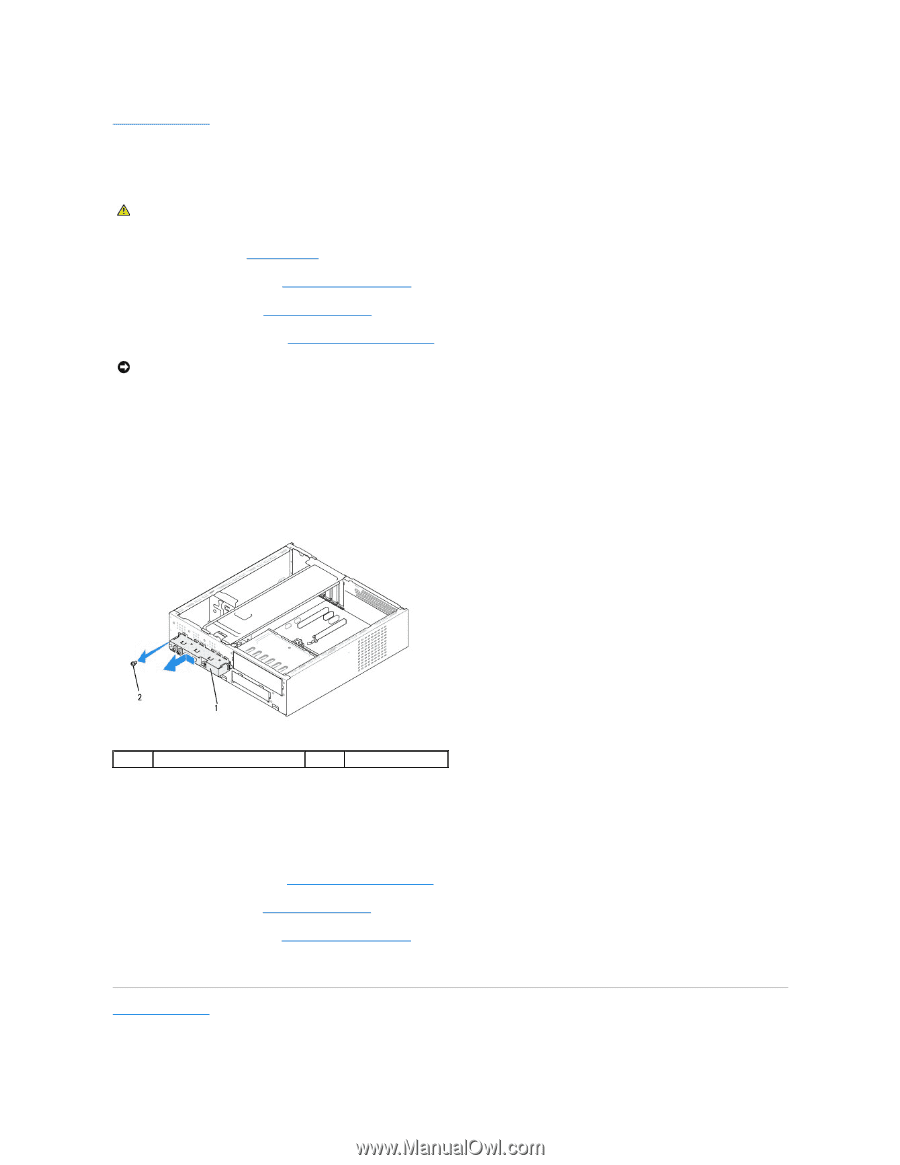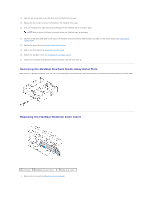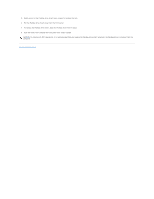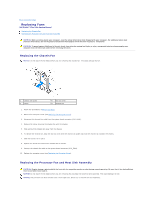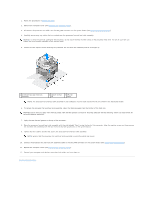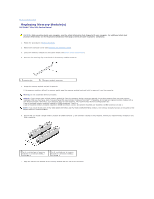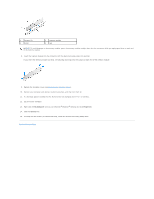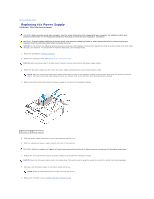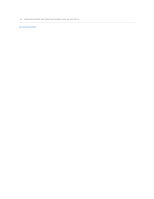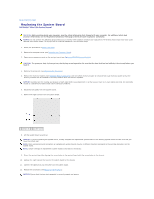Dell Studio Hybrid Studio Slim Service Manual - Page 24
Replacing the Front I/O Panel
 |
View all Dell Studio Hybrid Studio Slim manuals
Add to My Manuals
Save this manual to your list of manuals |
Page 24 highlights
Back to Contents Page Replacing the Front I/O Panel Dell Studio™ Slim 540s Service Manual CAUTION: Before working inside your computer, read the safety information that shipped with your computer. For additional safety best practices information, see the Regulatory Compliance Homepage at www.dell.com/regulatory_compliance. 1. Follow the procedures in Before You Begin. 2. Remove the computer cover (see Replacing the Computer Cover). 3. Remove the front panel (see Replacing the Front Panel). 4. Remove any expansion cards (see Replacing PCI/PCI Express Card(s)). NOTICE: Carefully note the routing of each cable before you disconnect it, so that you are sure to re-route cables correctly. An incorrectly routed or a disconnected cable could lead to computer problems. 5. Disconnect the front panel cable (F_PANEL), front panel audio cable (F_AUDIO), and the front I/O USB cable (F_USB2) that are connected to the I/O panel from the system board. 6. Remove the screw that secures the I/O panel to the chassis. 7. Slide the I/O panel to the side to release the I/O panel clamp from the I/O panel clamp slot. 8. Carefully remove the existing I/O panel from the computer. 1 I/O panel 2 screw 9. To replace the I/O panel, align and slide the I/O panel clamp into the I/O panel clamp slot. 10. Replace the screw that secures the I/O panel to the chassis. 11. Reconnect the cables to the system board. 12. Replace any expansion cards (see Replacing PCI/PCI Express Card(s)). 13. Replace the front panel (see Replacing the Front Panel). 14. Replace the computer cover (see Replacing the Computer Cover). 15. Connect your computer and devices to an electrical outlet, and turn them on. Back to Contents Page