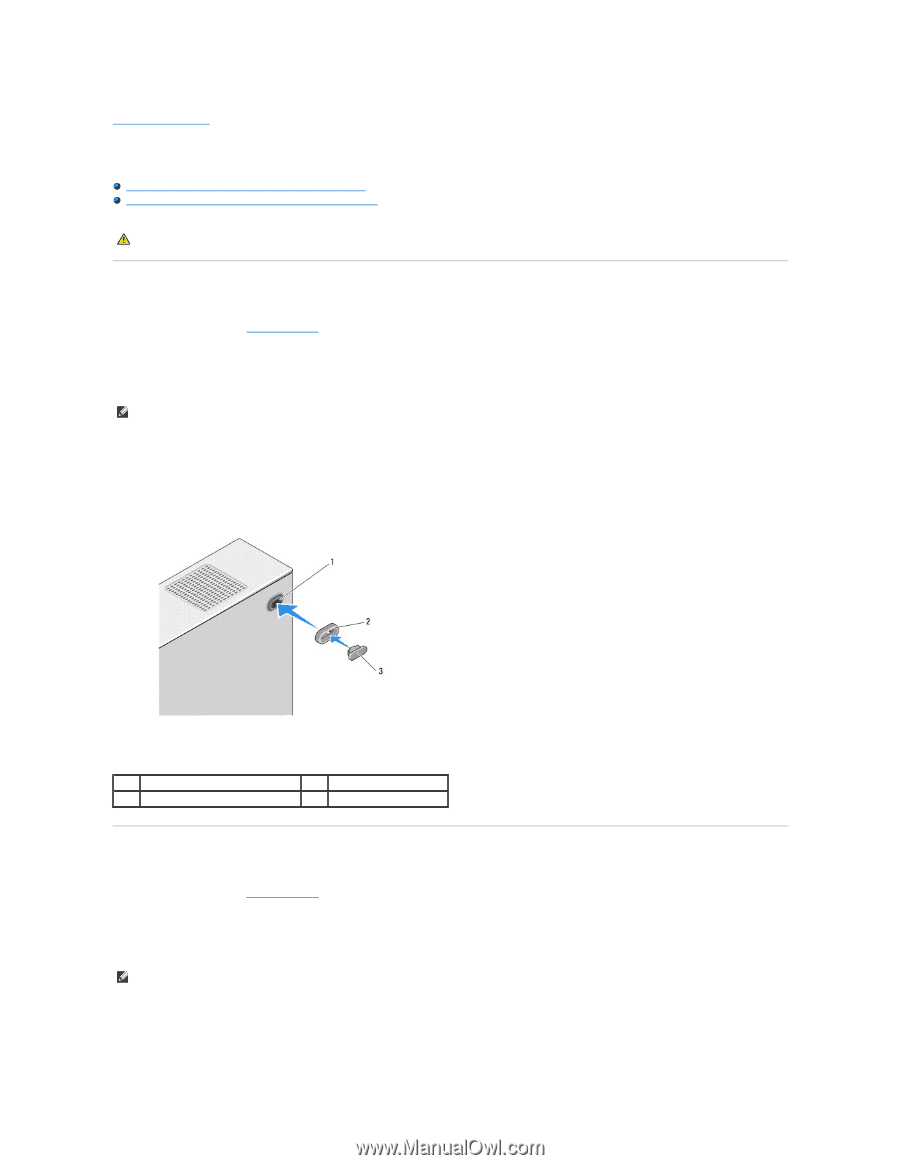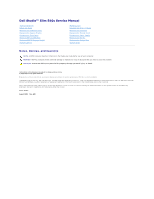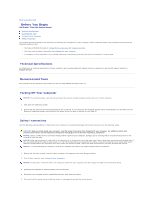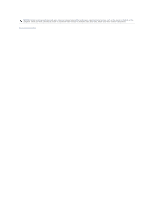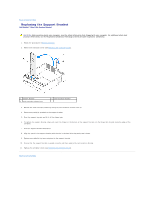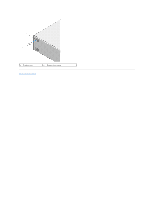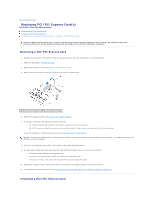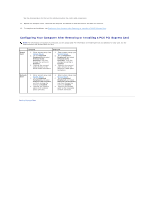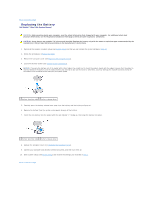Dell Studio Hybrid Studio Slim Service Manual - Page 5
Replacing the Rubber Foot
 |
View all Dell Studio Hybrid Studio Slim manuals
Add to My Manuals
Save this manual to your list of manuals |
Page 5 highlights
Back to Contents Page Replacing the Rubber Foot Dell Studio™ Slim 540s Service Manual Replacing the Rubber Foot on the Side of Your Computer Replacing the Rubber Foot on the Bottom of Your Computer CAUTION: Before working inside your computer, read the safety information that shipped with your computer. For additional safety best practices information, see the Regulatory Compliance Homepage at www.dell.com/regulatory_compliance. Replacing the Rubber Foot on the Side of Your Computer 1. Follow the procedures in Before You Begin. 2. Place your computer upright with the computer cover facing the side. 3. Pull the rubber foot away from the chassis until it is released. NOTE: If you are installing a new rubber foot, remove the double-sided glue attached to the rubber foot. 4. To replace the rubber foot, align and press the rubber foot into the rubber foot slot in the chassis. 5. Align and press the rubber foot pin into the hole in the rubber foot. 1 rubber foot slot 3 rubber foot pin 2 rubber foot Replacing the Rubber Foot on the Bottom of Your Computer 1. Follow the procedures in Before You Begin. 2. Lay your computer on its side with the computer cover facing up. 3. Pull the rubber foot and pull it away from the chassis until it is released. NOTE: If you are installing a new rubber foot, remove the double-sided glue attached to the rubber foot. 4. To replace the rubber foot, align and press the rubber foot onto the rubber foot recess in the chassis.