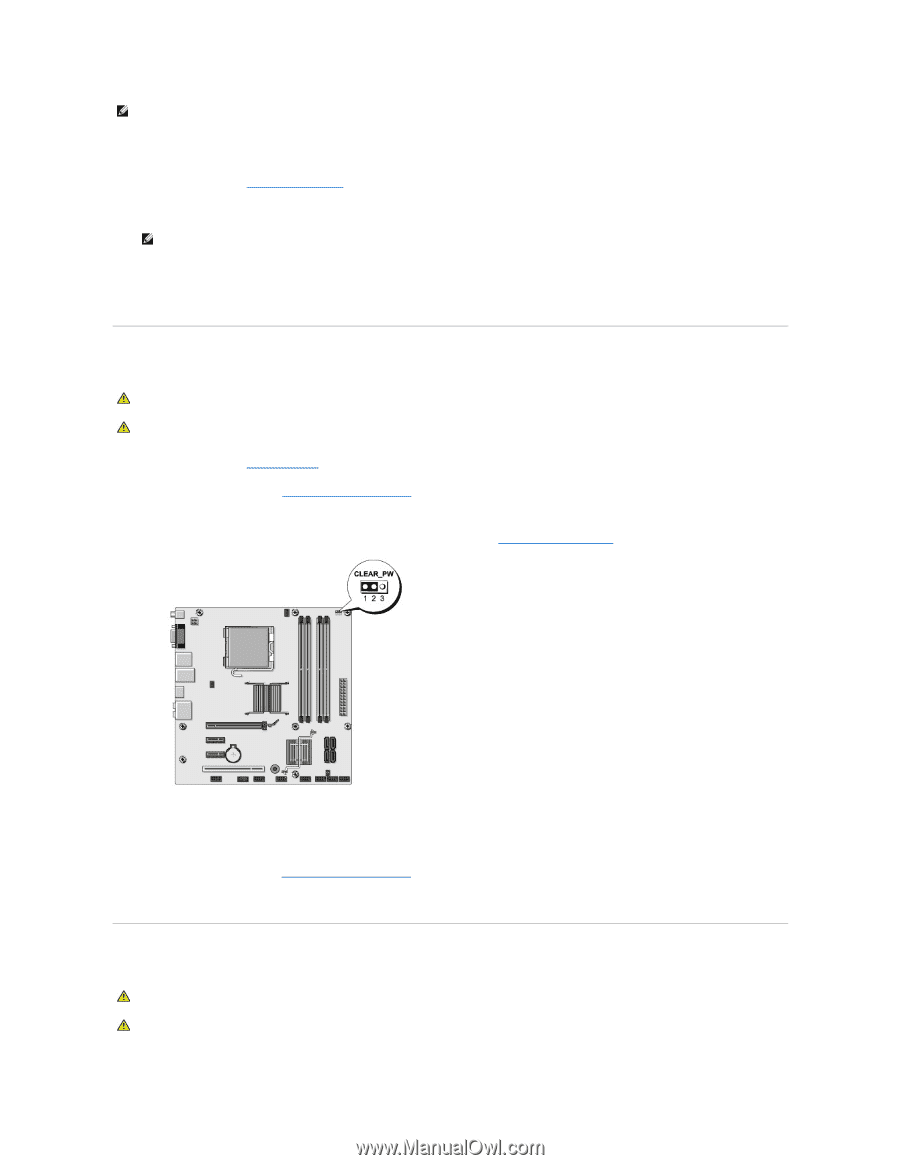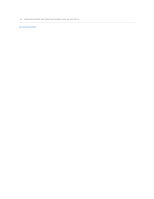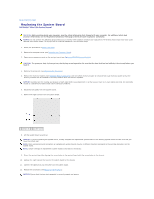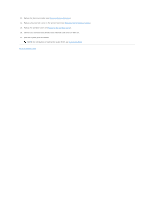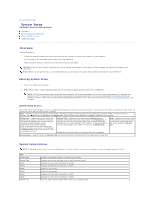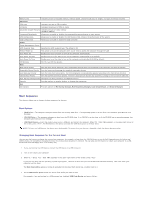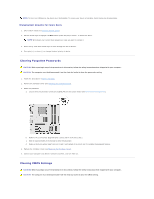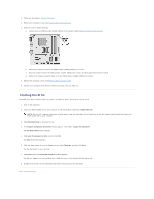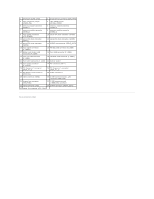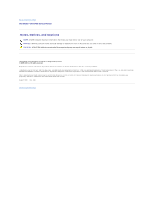Dell Studio Hybrid Studio Slim Service Manual - Page 33
Clearing Forgotten Passwords, Clearing CMOS Settings
 |
View all Dell Studio Hybrid Studio Slim manuals
Add to My Manuals
Save this manual to your list of manuals |
Page 33 highlights
NOTE: To boot to a USB device, the device must be bootable. To ensure your device is bootable, check the device documentation. Changing Boot Sequence for Future Boots 1. Enter system setup (see Entering System Setup). 2. Use the arrow keys to highlight the Boot menu option and press to access the menu. NOTE: Write down your current boot sequence in case you want to restore it. 3. Press the up- and down-arrow keys to move through the list of devices. 4. Press plus (+) or minus (-) to change the boot priority of device. Clearing Forgotten Passwords CAUTION: Before you begin any of the procedures in this section, follow the safety instructions that shipped with your computer. CAUTION: The computer must be disconnected from the electrical outlet to clear the passwords setting. 1. Follow the procedures in Before You Begin. 2. Remove the computer cover (see Replacing the Computer Cover). 3. Reset the password: a. Locate the 3-pin password connector (CLEAR_PW) on the system board (see System Board Components). b. Remove the 2-pin jumper plug from pins 2 and 3 and fix it on pins 1 and 2. c. Wait for approximately five seconds to clear the password. d. Remove the 2-pin jumper plug from pins 1 and 2 and replace it on pins 2 and 3 to enable the password feature. 4. Replace the computer cover (see Replacing the Computer Cover). 5. Connect your computer and devices to electrical outlets, and turn them on. Clearing CMOS Settings CAUTION: Before you begin any of the procedures in this section, follow the safety instructions that shipped with your computer. CAUTION: The computer must be disconnected from the electrical outlet to clear the CMOS setting.