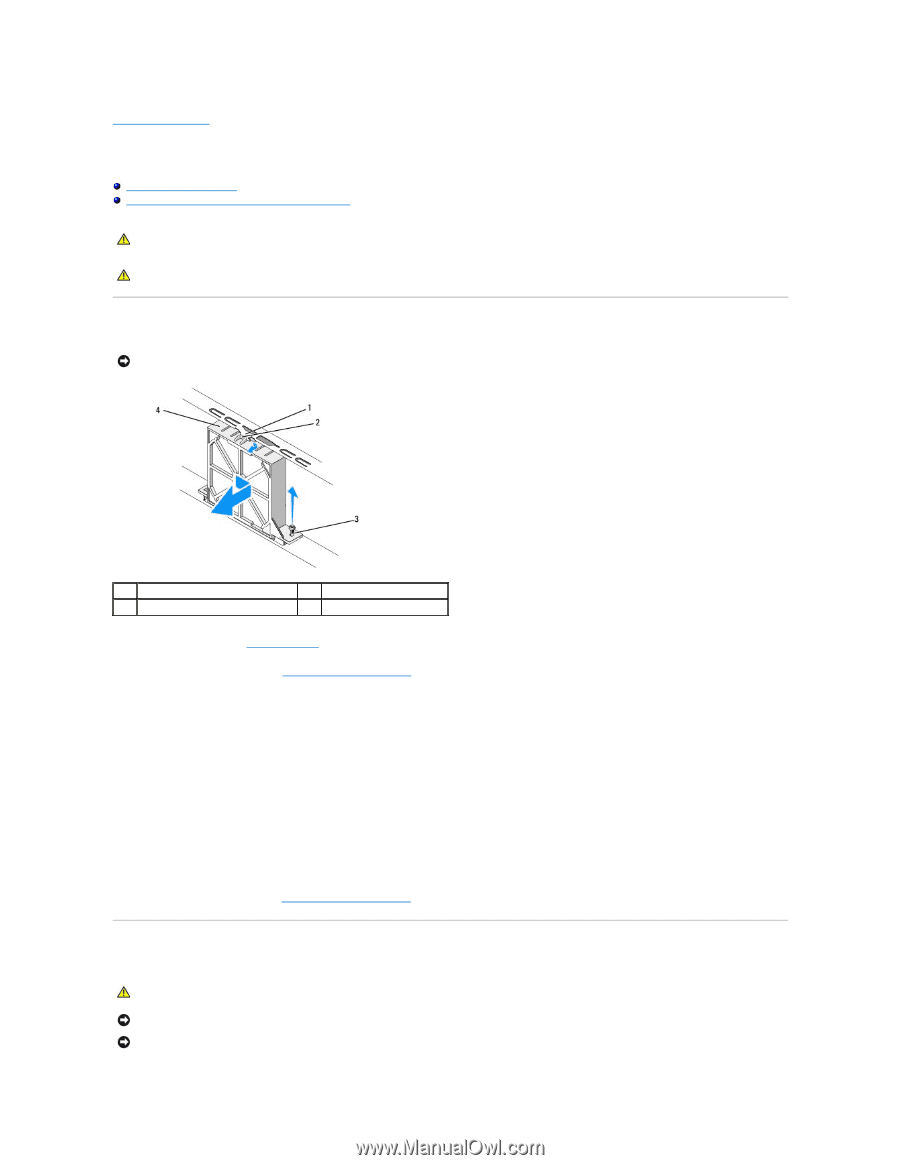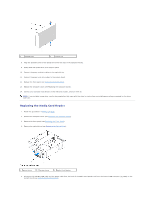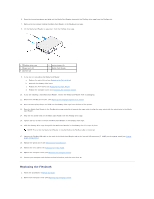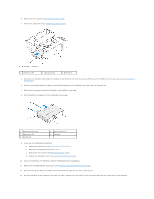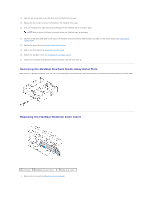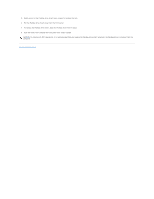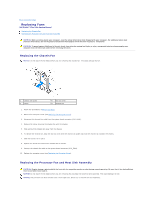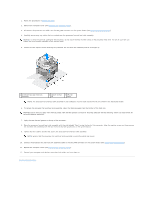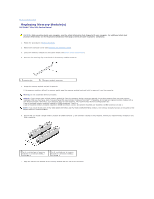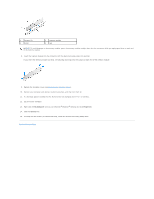Dell Studio Hybrid Studio Slim Service Manual - Page 21
Replacing Fans
 |
View all Dell Studio Hybrid Studio Slim manuals
Add to My Manuals
Save this manual to your list of manuals |
Page 21 highlights
Back to Contents Page Replacing Fans Dell Studio™ Slim 540s Service Manual Replacing the Chassis Fan Replacing the Processor Fan and Heat Sink Assembly CAUTION: Before working inside your computer, read the safety information that shipped with your computer. For additional safety best practices information, see the Regulatory Compliance Homepage at www.dell.com/regulatory_compliance. CAUTION: To guard against likelihood of electric shock, laceration by moving fan blades or other unexpected injuries, always unplug your computer from the electrical outlet before removing the cover. Replacing the Chassis Fan NOTICE: Do not touch the fan blades when you are removing the chassis fan. This could damage the fan. 1 chassis fan guide 3 screw 2 fan top notch 4 chassis fan 1. Follow the procedures in Before You Begin. 2. Remove the computer cover (see Replacing the Computer Cover). 3. Disconnect the chassis fan cable from the system board connector (SYS_FAN1). 4. Remove the screw securing the chassis fan with the chassis. 5. Slide and pull the chassis fan away from the chassis. 6. To replace the chassis fan, align the fan top notch with the chassis fan guide and push the chassis fan towards the chassis. 7. Slide the chassis fan in place. 8. Replace the screw that secures the chassis fan to chassis. 9. Connect the chassis fan cable to the system board connector (SYS_FAN1). 10. Replace the computer cover (see Replacing the Computer Cover). Replacing the Processor Fan and Heat Sink Assembly CAUTION: Despite having a plastic shield, the heat sink fan assembly may be very hot during normal operation. Be sure that it has had sufficient time to cool before you touch it. NOTICE: Do not touch the fan blades when you are removing the processor fan and heat sink assembly. This could damage the fan. NOTICE: The processor fan with the heat sink is one single unit. Do not try to remove the fan separately.