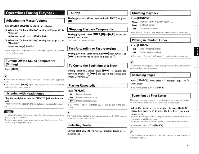Denon 4310CI Owners Manual - Page 68
Enter, Anet/usb], Source, Select]
 |
UPC - 883795001014
View all Denon 4310CI manuals
Add to My Manuals
Save this manual to your list of manuals |
Page 68 highlights
Playing Network Audio, USB Memory Devices Symbols used to indicate buttons in this manual Button located on both the main unit and the remote control unit Button only on the main unit Button only on the remote control unit BUTTON ► [BUTTON] A V > ENTER [ANET/USB] ENTER [TU A] [TU V] SOD I [SOURCE SELECT] [USB] Sub remote control unit 65 Playing Files Stored on a Computer Use this procedure to play music files, image files or playlists. Playback preparation. CI) Check the network environment, then turn on the AVR4310C1's power (2'page 23 "Connecting to a Home Network (LAN)"). © If settings are required, make the "Network Connecting" (Cr page 39). ® Prepare the computer (Cr Computer's operating instructions). 2 "s" Press [SOURCE SELECT] to display the GUI Source Select menu, then select (OF page 27). 3 Switching the main remote control unit to the "NET/USB" mode (Irlr page 89 "Operating the Main Remote Control Unit"). A Use V to select the server including the file to be 4 ENTER played, then press or >. A Press 5 ENTER press V to select the search item or folder, then or >. 6 A ENTER Press V to select the file, then press Playback starts once buffering reaches "100%". or >. 7 Adjust the items below. • Adjusting the master volume (a page 70) u Selecting the surround mode (I2rpage 71) u Adjusting the Sound and Picture Quality (t page 73) u To stop (2rpage 70) ▪ Stopping playback temporarily (page 70) u Selecting tracks (t 'page 70) • When playing still picture (JPEG) files, files can also be selected using the operation described below. A] V] During playback, either press [TU (previous file) or [TU (next file). • Connections to the required system and specific settings must be made in order to play music files ([er page 23). • Before starting, you must launch the computer's server software and set the files as server contents. For details, see the operating instructions of your server software. • Depending on the size of the still picture (JPEG) file, some time may be required for the file to be displayed. • The order in which the tracks/files are displayed depends on the server specifications. If due to the server specifications the tracks/ files are not displayed in alphabetical order, searching by the first letter may not work properly. • WMA Lossless files can be played when using a server supporting transcoding, such as Windows Media Player Ver. 11. • Use the RESTORER mode to expand the low and high frequency components of compressed audio files and achieve a richer sound. The default setting is "Mode3". • The time (default : 30 sec) for which the GUI menus are displayed can be set at "GUI" - "NET/USB". • Use to switch between displaying the title name, artist name or album name. Playing files that have been Preset or Registered in Your Favorites Files can be preset, registered in your favorites and played using the same operations as for Internet radio stations (tI2' page 64). OT • Presettings are erased by overwriting them. • When the operation described below is performed, the media server's database is updated and it may no longer be possible to play preset or favorite music files. • When you quit the media server and then restart it. • When music files are deleted or added on the media server. • When using an ESCIENT server, place "ESCIENT" before the server name. u Playing repeatedly ('page 70) LI Playing in random order (r "page 70) ▪ Searching pages (aaT' page 70) u Searching by first letter (rampage 70)