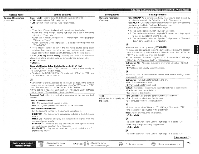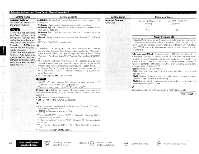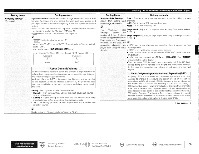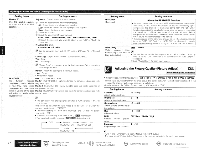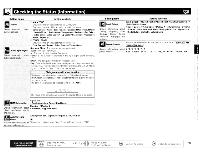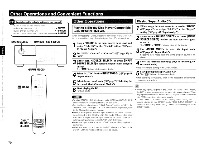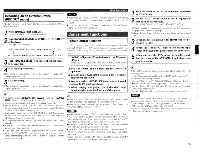Denon 4310CI Owners Manual - Page 82
Other, erations, Convenient, Functions
 |
UPC - 883795001014
View all Denon 4310CI manuals
Add to My Manuals
Save this manual to your list of manuals |
Page 82 highlights
Other 0 • erations and Convenient Functions Symbols used to indicate buttons in this manual Button located on both the main unit and the remote control unit Button only on the main unit Button only on the remote control unit > BUTTON [BUTTON] [= MAIN] -I= [INPUT (. SOURCE SELECT] (2z.1f.::. .[2ff_). T:' ti Playing Super Audio CD Playing a Blu-ray Disc Player Compatible with DENON LINK 4th When connected to a Blu-ray disc player compatible with DENON LINK 4th, it is possible to play HD audio signals from BDs with no jitter. 1 Assign "HDMI" to the input source to be used, and assign "D.LINK" to the "Digital" setting (12r page 47 "Input Assign"). 2 Set "HDMI Control" - "Control" (R::Fpage 37) to "ON". 3 Either turn or press [INPUT SOURCE SELECT] to select the input source assigned in step 1. The " HDMI " indicator lights on the display. 4 Select "AUTO" for the (t'page 49 "Input Mode"). 5 Select the surround mode (Cr page 71 "Selecting the Surround Mode (Surround Mode)"). Either assign the input source to be used to "HDMI" I (02r page 47), or assign "D.LINK" at the "Digital" setting (¢25- page 47 "Input Assign"). 2 Either turn or press [INPUT SOURCE SELECT] to select the input source assigned in step 1. The " D.LINK " or " HDMI " indicator lights on the display. 3 Use to select the input mode ('page 49 "Input Mode"). Select the input mode according to the program source to be played. 4 Select the surround mode (ler page 71 "Selecting the surround mode). *We recommend playingin the DIRECT mode. 5 Start playing the Super Audio CD. The " i " indicator lights on the display. * For operating instructions, refer to the respective equipment's operating instructions. C Start playing the BD. u Playback starts. NOTE • To play DENON LINK 4th signals, make HDMI and DENON LINK connections with the compatible Blu-ray disc player. • Set the Blu-ray disc player's "HDMI Control" setting to "ON", the "DENON LINK" setting to "4th". For instructions on operation, refer to the Blu-ray disc player's manual. • When a BD is played with the input mode set to "Auto", playback is performed in the DENON LINK 4th mode. When a disc other than a BD is played with the input mode set to "Auto", playback is automatically performed in the DENON LINK 3rd mode. • When the input mode is set to "HDMI", normal HDMI playback is performed. • When the input mode is set to "Digital", playback is fixed to the DENON LINK 3rd mode and BDs cannot be played. • When playing DSD signals in the DIRECT or PURE DIRECT mode, the DSD signals are converted as such into analog signals. When playing in other surround modes, the DSD signals are first converted into PCM format, then into analog signals. • "DSD DIRECT" is shown on the display when playing DSD 2channel signals in the DIRECT mode. "DSD MULTI DIRECT" is shown on the display when playing DSD multi-channel signals in the DIRECT mode. 79