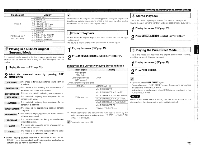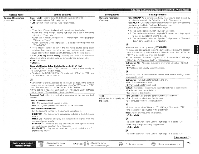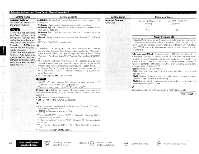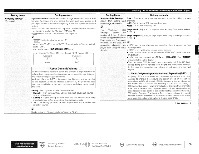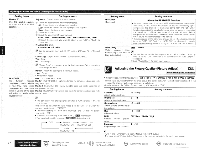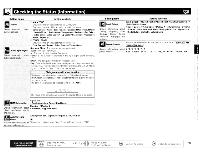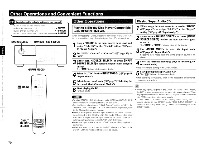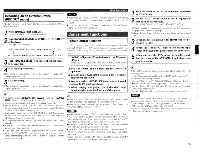Denon 4310CI Owners Manual - Page 80
Adjusting, Picture, Quality, Picture, Adjust
 |
UPC - 883795001014
View all Denon 4310CI manuals
Add to My Manuals
Save this manual to your list of manuals |
Page 80 highlights
Adjusting the Sound and Picture Quality (Audio/Video Adjust) Setting items Setting contents Manual EQ Adjust CH : Correct the tone of each speaker Use the graphic equalizer (1 Select the speaker tone adjustment method. to adjust the tone of each All : Adjust the tone of all speakers together. speaker. L/R : Adjust the tone of left and right speakers together. Each : Adjust the tone of each speaker. X Select the speaker. 3, Select the adjustment frequency band. 63Hz / 125Hz / 250Hz / 500Hz / 1kHz / 2kHz / 4kHz / 8kHz / 16kHz Select the speakers you want to adjust when "L/R" or "Each" is selected. Adjust the level. -20.0dB - +6.0dB (0dB) 4' Can be set when the "MultEQ XT" setting (oaT'page 75) is "Manual EQ". Curve Copy : Copy "Audyssey Flat" curve from MultEQ XT. Yes : Copy. No : Do not copy. Setting items RESTORER (Cont;nued) Setting contents About the RESTORER function • Such compressed audio formats as MP3, WMA (Windows Media Audio) and MPEG-4 AAC reduce the amount of data by eliminating signal components that are hard for the human ear to hear. The RESTORER function generates the signals eliminated upon compression, restoring the sound to conditions near those of the original sound before compression. It also corrects the sense of volume of the bass to obtain richer sound with compressed audio signals. • This is displayed on the GUI menu and can be set when the input source is set to "XM", "HD Radio" or "NET/UST", or when analog signals (including FM/AM signals) or PCM signals (fs = 44.1/48 kHz) are input. Audio Delay 0ms - 200ms While viewing video, manually adjust the time to delay audio output. • This can be set within the range of 0 to 100 ms when "Auto Lip Sync" is set to "ON" and when a TV compatible with Auto Lipsync is connected. • Store "Audio Delay" for each input source. :# "Curve Copy" is displayed after the Audyssey Auto Setup procedure has been performed. Default : Reset the settings to the default values. • Yes : Reset. • No : Do not Reset. RESTORER OFF : Do not use RESTORER. This function restores Mode 1 (RESTORER 64) : Optimized mode for compressed sources with compressed audio signals very weak highs. to how they were before Mode 2 (RESTORER 96) : Apply suitable bass and treble boost for all compression and corrects the compressed sources. sense of volume of the bass Mode 3 (RESTORER HO) : Optimized mode for compressed sources with and treble to obtain richer normal highs. playback sound. • This can be set with analog signals or when a PCM signal (fs = 44.1/48 kHz) is input. This cannot be set when the input mode is set to "EXT. IN" or when the surround mode is set to "DIRECT". • The default setting for "iPod" and "NET/USB" are "Mode3". All others are set to "OFF". • When set to something other than "OFF", " RSTR ' is displayed. • This can also be set by pressing [RESTORER] during playback. OFF Mode 1 Mode 2 (RESTORER 64) (RESTORER 96) Mode 3 -• (RESTORER HO) Adjusting the Picture Quality (Picture Adjust IGUll Default settings are underlined. • This can be set when the input source is DVD HDP TV SAT/CBL VCR DVR V.AUX NET/USB * With input sources other than the ones above, this can be set when "Video Select is selected. In this case, the original input source settings are called out. • Can be set when the "Video Convert" setting (rampage 49) is "ON". Setting items Setting contents Contrast Adjust picture contrast. -6 - +6 (0) Brightness Adjus: picture, brightness. 0 - +12 Chrome Level -6- +6 (0) Adjust picture chroMe level (saturation). Hue Adjust color hue. -6 - +6 (0) DNR Reduce noise. OFF / Low / Middle / High overall. • picture Enhancer +12 Emphasize picture contours. • "DNR" and "Enhancer" are each effective with HDMI output. • The value set at "Picture Adjust" is stored in the memory individually for each input source. 77 Main remote control SEARCH :Displaying the menu operation buttons ENu Cancel the menu :Moves the cursor (Up/Down/Left/Right) ENTER:Confirm the setting :Return to previous menu