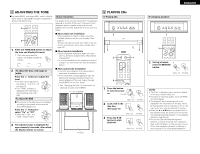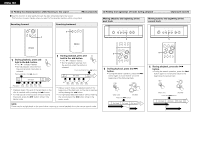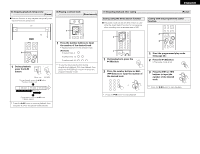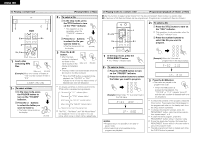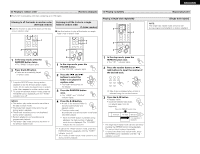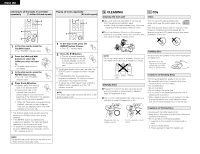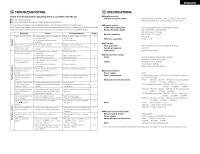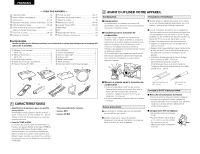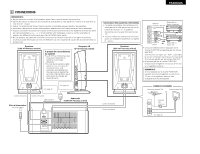Denon D-107 Owners Manual - Page 26
Load a disc, containing MP3
 |
UPC - 081757504850
View all Denon D-107 manuals
Add to My Manuals
Save this manual to your list of manuals |
Page 26 highlights
ENGLISH (1) Playing a certain track Playing folders or files] 1 2-2 10 TIME RANDOM REPEAT +10 TITLE FOLDER SLEEP TONE/SDB DISPLAY ENTER MENU 3 2-1 3 2-1, 2-2 STOP PLAY/PAUSE /BAND VOLUME PRESET + - MUTE FUNCTION 1 Load a disc containing MP3 files. OPEN / CLOSE 5 (Main unit) (RC-909) [Example] When the number of folders is "120" and the number of files is "512" MP3 120F-512¡ 2-1 To select a folder q In the stop mode, press the FOLDER button to turn on the "FOLDER" indicator. w Press the +/− buttons to select the folder you want to listen to. • The folder name scrolls on the display. FOLDER PRESET + (RC-909) 2-2 To select a file q In the stop mode, press the TITLE button to turn TITLE on the "FILE" indicator. This operation is only necessary when the "FOLDER" indicator is out. w Press the +/− buttons to select the file you want to listen to. • The file name scrolls on the display. PRESET + (RC-909) 3 Press the 1/3 button. PLAY/PAUSE • After the track number is displayed, the folder or file name scrolls on the (Main unit) (RC-909) display and playback starts. • The stop mode is set automatically once the last track on the disc is played. When the TIME button is pressed during playback, the "FOLDER" or "FILE" indicator turns off and the track number of elapsed track time are displayed. The display switches as follows each time the TITLE button is pressed during playback: File name (The "FILE" indicator lights.) Title name (The "TITLE" indicator lights.) Artist name (The "ARTIST" indicator lights.) Album name (The "ALBUM" indicator lights.) Elapsed time of currently playing track "No Title", "No Name" and "No Album Name" are displayed if there is not data for the title name, artist name or album name, respectively. (2) Playing tracks in a certain order Programmed playback of folders or files] 2 Use this function to select certain tracks from the disc and program them to play in a certain order. 2 A maximum of 30 files and folders can be programmed. (Programs can included both files and folders.) 2-1, 2-2 2-2 OPEN / CLOSE 5 POWER 1 4 7 10 TIME PROG / DIRECT 2 3 CALL 5 6 CLEAR 8 9 RANDOM REPEAT +10 TITLE FOLDER SLEEP TONE/SDB DISPLAY ENTER MENU 1 2-1 2-2 To select a file q Press the TITLE button to turn on the "FILE" indicator. This operation is only necessary when the "FOLDER" indicator is out. w Press the number buttons to select the file you want to program. 3 STOP PLAY/PAUSE /BAND VOLUME PRESET 1 In the stop mode, press the PROG/DIRECT button. • The "PROG" indicator lights. PROG / DIRECT 2-1 To select a folder q Press the FOLDER button to turn on the "FOLDER" indicator. w Press the number buttons to select the folder you want to program. FOLDER 1 2 3 4 5 6 7 8 9 10 +10 [Example] When folder "5" is programmed in the first place MP3 P-01 05F FOLDER PROG MP3 1 F - 0 0 ¡ FOLDER PROG NOTES: • Programming is not possible in the play or pause mode. • Direct searching is not possible during programmed playback. TITLE 1 2 3 4 5 6 7 8 9 10 +10 [Example] When the 21st track is programmed in the second place FILE MP3 P - 0 2 2 1 ¡ PROG FILE MP3 1 F - 0 1 ¡ PROG 3 Press the 1/3 button. • The tracks are played in the programmed order. PLAY/PAUSE When the TIME button is pressed during playback, the "FOLDER" or "FILE" indicator turns off and the track number of elapsed track time are displayed. To check the contents of the program, press the CALL button. The programmed tracks appear in the programmed order on the display each time the CALL button is pressed. To change the program settings, press the PROG/DIRECT button, clear the entire program, then repeat steps 1 to 3. To clear the entire program, press the PROG/DIRECT button while in the stop mode. To use the direct play function, first press the PROG/DIRECT button while in the stop mode to cancel the program mode. The last programmed track is cleared each time the CLEAR button is pressed. 26