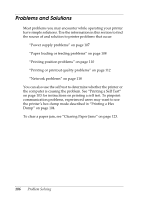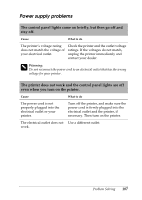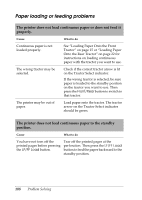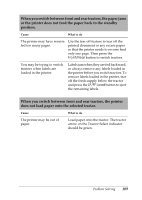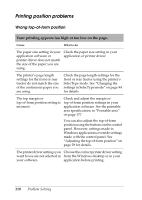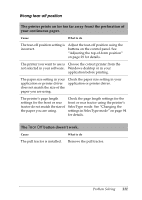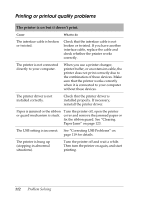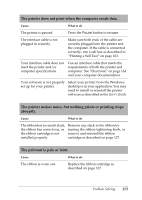Epson C11C605001 Reference Guide - Page 108
Paper loading or feeding problems, The printer does not load continuous paper or does not feed
 |
UPC - 010343853614
View all Epson C11C605001 manuals
Add to My Manuals
Save this manual to your list of manuals |
Page 108 highlights
Paper loading or feeding problems The printer does not load continuous paper or does not feed it properly. Cause What to do Continuous paper is not loaded properly. See "Loading Paper Onto the Front Tractor" on page 15 or "Loading Paper Onto the Rear Tractor" on page 22 for instructions on loading continuous paper with the tractor you want to use. The wrong tractor may be selected. Check if the correct tractor arrow is lit on the Tractor Select indicator. If the wrong tractor is selected, be sure paper is loaded to the standby position on the tractor you want to use. Then press the Front/Rear button to switch to that tractor. The printer may be out of paper. Load paper onto the tractor. The tractor arrow on the Tractor Select indicator should be green. The printer does not feed continuous paper to the standby position. Cause What to do You have not torn off the printed pages before pressing the LF/FF Load button. Tear off the printed pages at the perforation. Then press the LF/FF Load button to feed the paper backward to the standby position. 108 Problem Solving