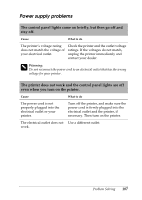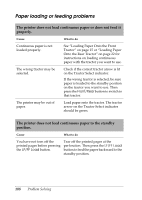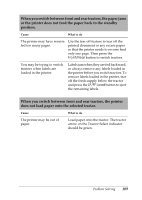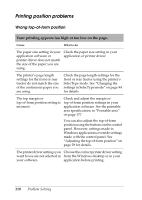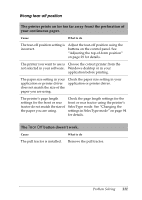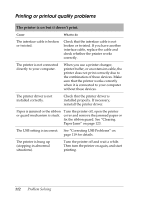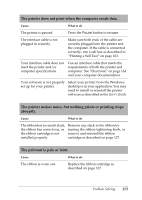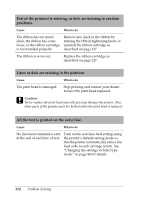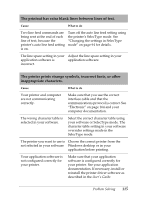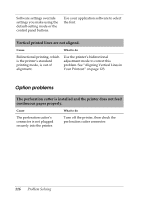Epson C11C605001 Reference Guide - Page 112
Printing or printout quality problems, The printer is on but it doesn't print.
 |
UPC - 010343853614
View all Epson C11C605001 manuals
Add to My Manuals
Save this manual to your list of manuals |
Page 112 highlights
Printing or printout quality problems The printer is on but it doesn't print. Cause What to do The interface cable is broken or twisted. Check that the interface cable is not broken or twisted. If you have another interface cable, replace the cable and check whether the printer works correctly. The printer is not connected directly to your computer. When you use a printer changer, printer buffer, or an extension cable, the printer does not print correctly due to the combination of these devices. Make sure that the printer works correctly when it is connected to your computer without these devices. The printer driver is not installed correctly. Check that the printer driver is installed properly. If necessary, reinstall the printer driver. Paper is jammed or the ribbon or guard mechanism is stuck. Turn the printer off, open the printer cover and remove the jammed paper or fix the ribbon guard. See "Clearing Paper Jams" on page 123. The USB setting is incorrect. See "Correcting USB Problems" on page 119 for details. The printer is hung up (stopping in abnormal situations). Turn the printer off and wait a while. Then turn the printer on again, and start printing. 112 Problem Solving