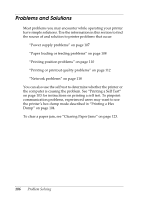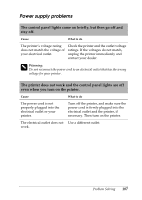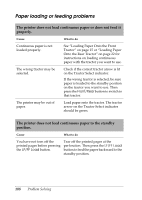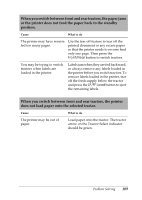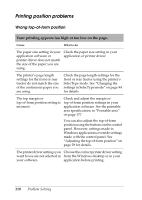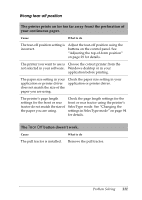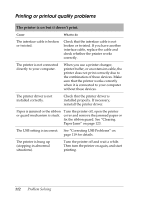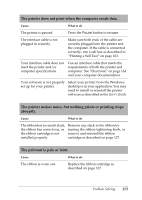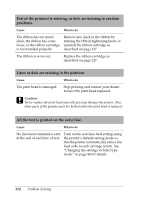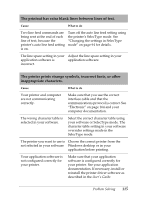Epson C11C605001 Reference Guide - Page 110
Printing position problems, Your printing appears too high or too low on
 |
UPC - 010343853614
View all Epson C11C605001 manuals
Add to My Manuals
Save this manual to your list of manuals |
Page 110 highlights
Printing position problems Wrong top-of-form position Your printing appears too high or too low on the page. Cause What to do The paper size setting in your application software or printer driver does not match the size of the paper you are using. Check the paper size setting in your application or printer driver. The printer's page length settings for the front or rear tractor do not match the size of the continuous paper you are using. Check the page length settings for the front or rear tractor using the printer's SelecType mode. See "Changing the settings in SelecType mode" on page 94 for details. The top margin or top-of-form position setting is incorrect. Check and adjust the margin or top-of-form position settings in your application software. See the printable area specifications in "Printable area" on page 177. You can also adjust the top-of-form position using the buttons on the control panel. However, settings made in Windows applications override settings made with the control panel. See "Adjusting the top-of-form position" on page 29 for details. The printer driver settings you Choose the correct printer driver setting want to use are not selected in from the Windows desktop or in your your software. application before printing. 110 Problem Solving