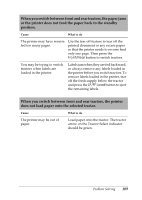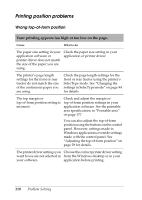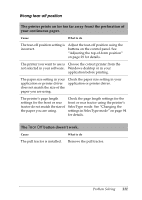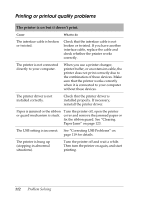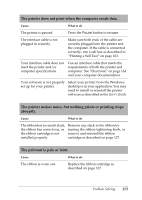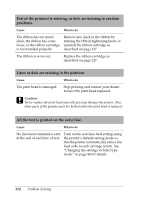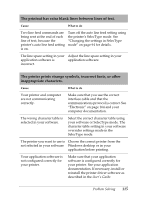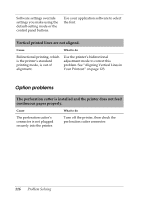Epson C11C605001 Reference Guide - Page 114
Lines of dots are missing in the printout., Part of the printout is missing
 |
UPC - 010343853614
View all Epson C11C605001 manuals
Add to My Manuals
Save this manual to your list of manuals |
Page 114 highlights
Part of the printout is missing, or dots are missing in random positions. Cause What to do The ribbon has too much slack, the ribbon has come loose, or the ribbon cartridge is not installed properly. Remove any slack in the ribbon by turning the ribbon-tightening knob, or reinstall the ribbon cartridge as described on page 127. The ribbon is worn out. Replace the ribbon cartridge as described on page 127. Lines of dots are missing in the printout. Cause What to do The print head is damaged. Stop printing and contact your dealer to have the print head replaced. c Caution: Never replace the print head yourself; you may damage the printer. Also, other parts of the printer must be checked when the print head is replaced. All the text is printed on the same line. Cause What to do No line feed command is sent at the end of each line of text. Turn on the auto line feed setting using the printer's default-setting mode so that the printer automatically adds a line feed code to each carriage return. See "Changing the settings in SelecType mode" on page 94 for details. 114 Problem Solving