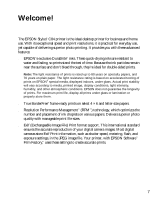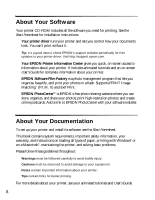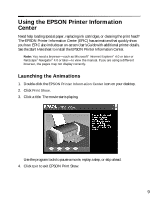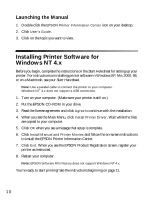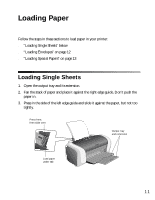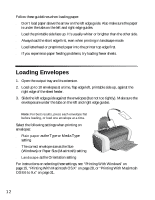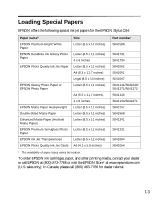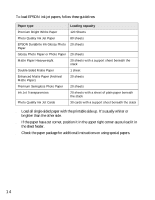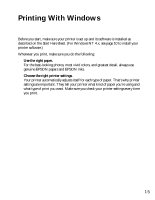Epson C84WN Printer Basics - Page 11
Loading Paper, Loading Single Sheets
 |
UPC - 010343849143
View all Epson C84WN manuals
Add to My Manuals
Save this manual to your list of manuals |
Page 11 highlights
Loading Paper Follow the steps in these sections to load paper in your printer: ■ "Loading Single Sheets" below ■ "Loading Envelopes" on page 12 ■ "Loading Special Papers" on page 13 Loading Single Sheets 1. Open the output tray and its extension. 2. Fan the stack of paper and place it against the right edge guide. Don't push the paper in. 3. Press in the side of the left edge guide and slide it against the paper, but not too tightly. Press here, then slide over Output tray and extension Load paper under tab 11

11
Loading Paper
Follow the steps in these sections to load paper in your printer:
■
“Loading Single Sheets” below
■
“Loading Envelopes” on page 12
■
“Loading Special Papers” on page 13
Loading Single Sheets
1.
Open the output tray and its extension.
2.
Fan the stack of paper and place it against the right edge guide. Don’t push the
paper in.
3.
Press in the side of the left edge guide and slide it against the paper, but not too
tightly.
Press here,
then slide over
Load paper
under tab
Output tray
and extension