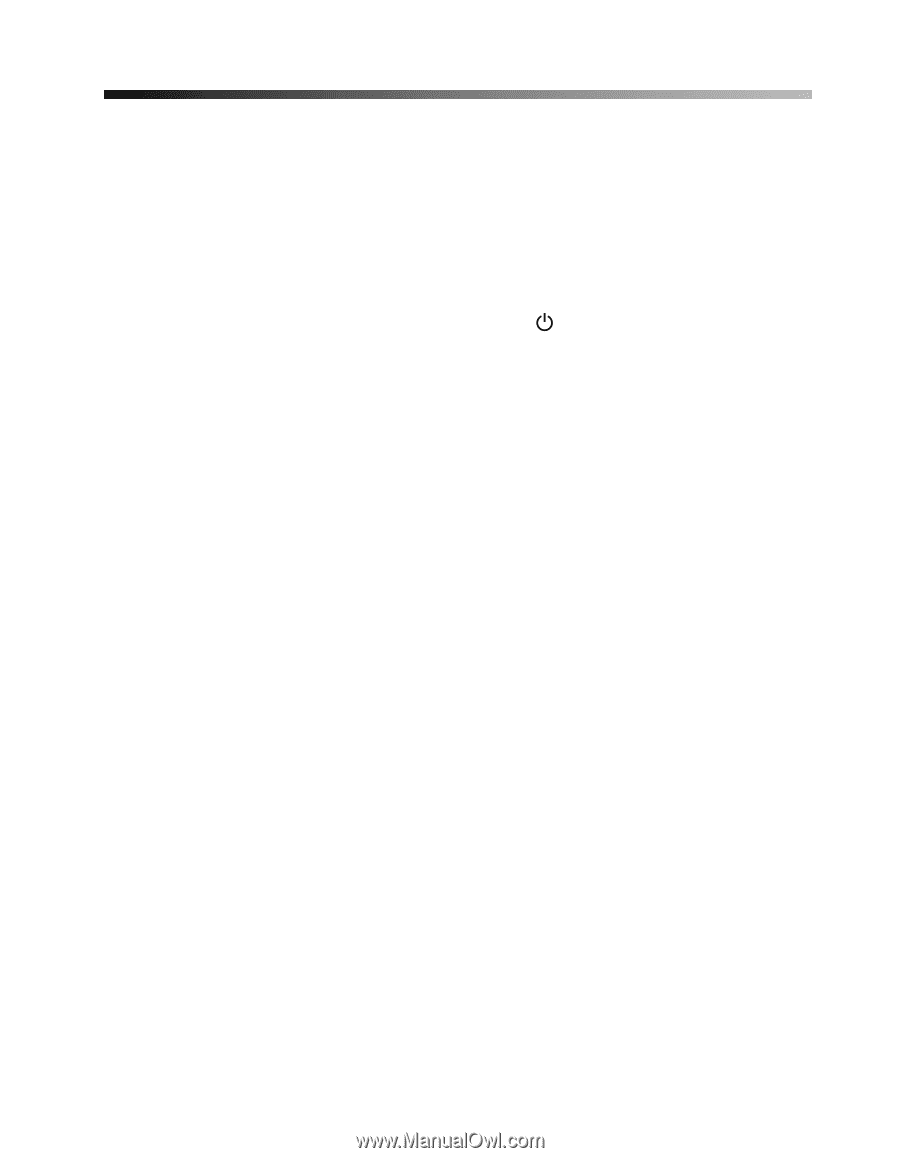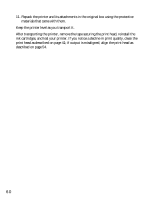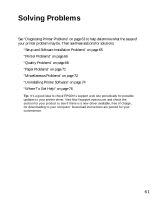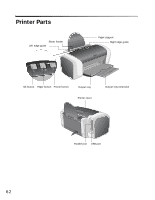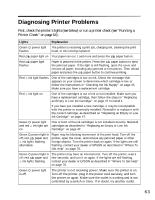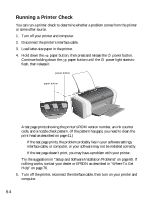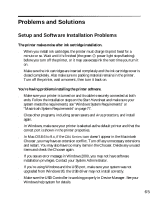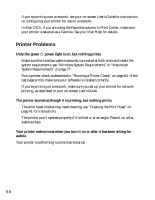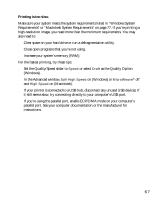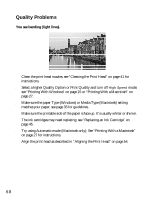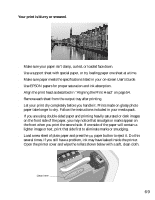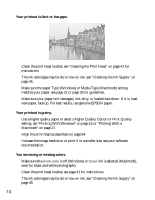Epson C84WN Printer Basics - Page 65
Problems and Solutions, Setup and Software Installation Problems
 |
UPC - 010343849143
View all Epson C84WN manuals
Add to My Manuals
Save this manual to your list of manuals |
Page 65 highlights
Problems and Solutions Setup and Software Installation Problems The printer makes noise after ink cartridge installation. ■ When you install ink cartridges, the printer must charge its print head for a minute or so. Wait until it's finished (the green power light stops flashing) before you turn off the printer, or it may use excess ink the next time you turn it on. ■ Make sure the ink cartridges are inserted completely and the ink cartridge cover is closed completely. Also make sure no packing material remains in the printer. Turn off the printer, wait a moment, then turn it back on. You're having problems installing the printer software. ■ Make sure your printer is turned on and its cable is securely connected at both ends. Follow the installation steps on the Start Here sheet and make sure your system meets the requirements; see "Windows System Requirements" or "Macintosh System Requirements" on page 77. ■ Close other programs, including screen savers and virus protectors, and install again. ■ In Windows, make sure your printer is selected as the default printer and that the correct port is shown in the printer properties. ■ In Mac OS 8.6 to 9.x, if the C84 Series icon doesn't appear in the Macintosh Chooser, you may have an extension conflict. Turn off any unnecessary extensions and restart. You may also have too many items in the Chooser. Delete any unused items and check the Chooser again. ■ If you see an error message in Windows 2000, you may not have software installation privileges. Contact your System Administrator. ■ If you're using Windows and the USB port, make sure your system was not upgraded from Windows 95; the USB driver may not install correctly. ■ Make sure the USB Controller is working properly in Device Manager. See your Windows help system for details. 65