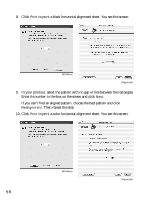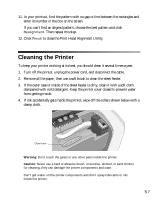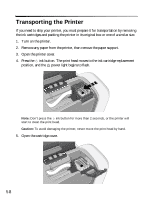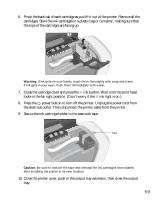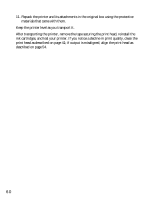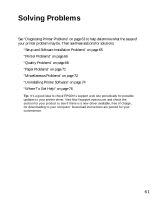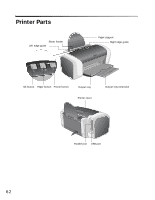Epson C84WN Printer Basics - Page 57
Cleaning the Printer
 |
UPC - 010343849143
View all Epson C84WN manuals
Add to My Manuals
Save this manual to your list of manuals |
Page 57 highlights
11. In your printout, find the pattern with no gap or line between the rectangles and enter its number in the box on the screen. If you can't find an aligned pattern, choose the best pattern and click Realignment. Then repeat this step. 12. Click Finish to close the Print Head Alignment Utility. Cleaning the Printer To keep your printer working at its best, you should clean it several times a year. 1. Turn off the printer, unplug the power cord, and disconnect the cable. 2. Remove all the paper, then use a soft brush to clean the sheet feeder. 3. If the outer case or inside of the sheet feeder is dirty, clean it with a soft cloth dampened with mild detergent. Keep the printer cover closed to prevent water from getting inside. 4. If ink accidentally gets inside the printer, wipe off the rollers shown below with a damp cloth. Clean here Warning: Don't touch the gears or any other parts inside the printer. Caution: Never use a hard or abrasive brush, or benzine, alcohol, or paint thinner for cleaning; they can damage the printer components and case. Don't get water on the printer components and don't spray lubricants or oils inside the printer. 57