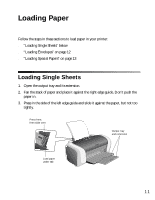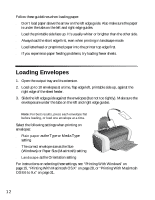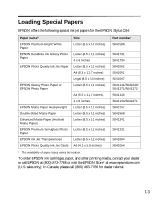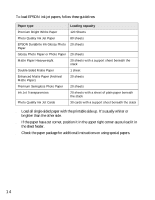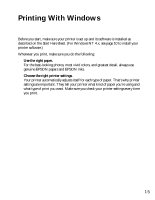Epson C84WN Printer Basics - Page 16
Printing From an Application - stylus
 |
UPC - 010343849143
View all Epson C84WN manuals
Add to My Manuals
Save this manual to your list of manuals |
Page 16 highlights
Printing From an Application After you create a document in a software program, follow these steps to print it using the basic printer settings: 1. From the file menu, click Print. You see a Print window like this one: Select your printer name here Click here to open your printer software 2. Make sure EPSON Stylus C84 Series is selected. 3. Click the Preferences or Properties button. (If you see a Setup, Printer, or Options button, click it. Then click Preferences or Properties on the next screen.) 16
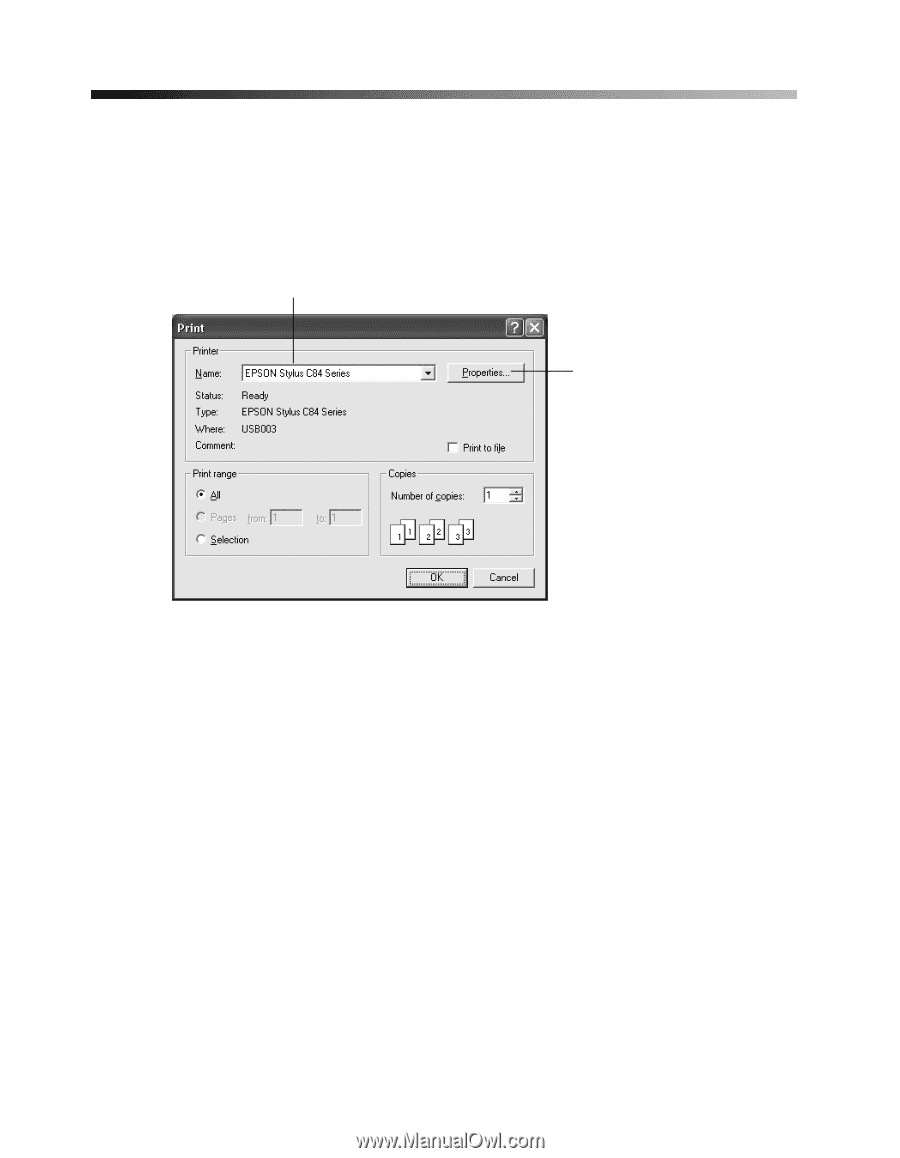
16
Printing From an Application
After you create a document in a software program, follow these steps to print it using
the basic printer settings:
1.
From the file menu, click
Print
. You see a Print window like this one:
2.
Make sure
EPSON Stylus C84 Series
is selected.
3.
Click the
Preferences
or
Properties
button. (If you see a
Setup
,
Printer
, or
Options
button, click it. Then click
Preferences
or
Properties
on the next
screen.)
Select your printer name here
Click here to open
your printer software