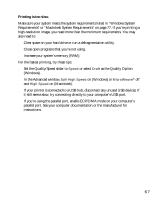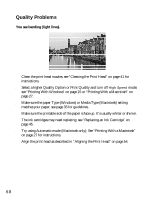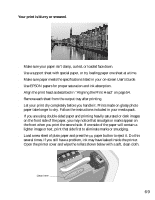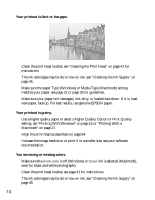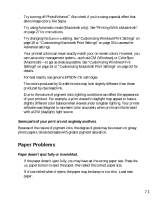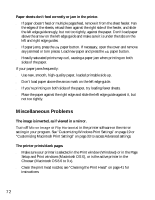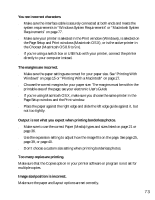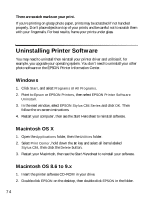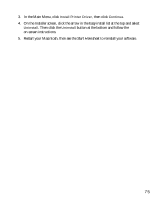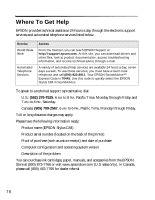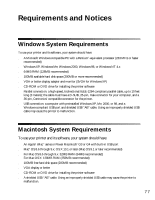Epson C84WN Printer Basics - Page 72
Miscellaneous Problems, Paper sheets don't feed correctly or jam in the printer.
 |
UPC - 010343849143
View all Epson C84WN manuals
Add to My Manuals
Save this manual to your list of manuals |
Page 72 highlights
Paper sheets don't feed correctly or jam in the printer. ■ If paper doesn't feed or multiple pages feed, remove it from the sheet feeder. Fan the edges of the sheets, reload them against the right side of the feeder, and slide the left edge guide snugly, but not too tightly, against the paper. Don't load paper above the arrow on the left edge guide and make sure it is under the tabs on the left and right edge guides. ■ If paper jams, press the paper button. If necessary, open the cover and remove any jammed or torn pieces. Load new paper and press the paper button. ■ Heavily saturated prints may curl, causing a paper jam when printing on both sides of the paper. If your paper jams frequently: ■ Use new, smooth, high-quality paper, loaded printable side up. ■ Don't load paper above the arrow mark on the left edge guide. ■ If you're printing on both sides of the paper, try loading fewer sheets. ■ Place the paper against the right edge and slide the left edge guide against it, but not too tightly. Miscellaneous Problems The image is inverted, as if viewed in a mirror. Turn off Mirror Image or Flip Horizontal in the printer software or the mirror setting in your program. See "Customizing Windows Print Settings" on page 19 or "Customizing Macintosh Print Settings" on page 33 to access Advanced settings. The printer prints blank pages. ■ Make sure your printer is selected in the Print window (Windows) or in the Page Setup and Print windows (Macintosh OS X), or is the active printer in the Chooser (Macintosh OS 8.6 to 9.x). ■ Clean the print head nozzles; see "Cleaning the Print Head" on page 41 for instructions. 72