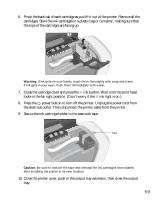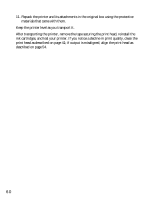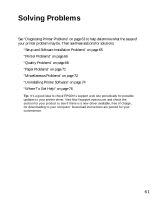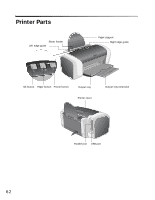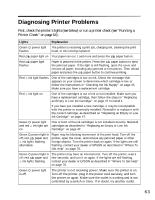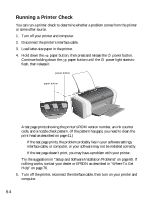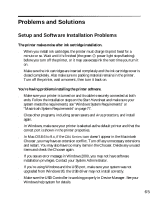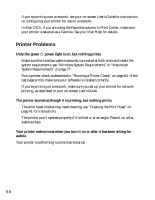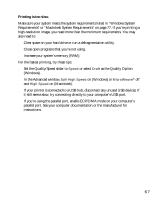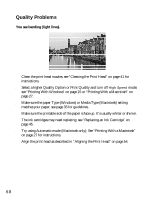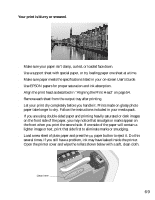Epson C84WN Printer Basics - Page 64
Running a Printer Check, If the test prints, the problem probably lies in your software settings
 |
UPC - 010343849143
View all Epson C84WN manuals
Add to My Manuals
Save this manual to your list of manuals |
Page 64 highlights
Running a Printer Check You can run a printer check to determine whether a problem comes from the printer or some other source. 1. Turn off your printer and computer. 2. Disconnect the printer's interface cable. 3. Load letter-size paper in the printer. 4. Hold down the paper button, then press and release the power button. Continue holding down the paper button until the power light starts to flash, then release it. power button paper button A test page prints showing the printer's ROM version number, an ink counter code, and a nozzle check pattern. (If the pattern has gaps, you need to clean the print head as described on page 41.) ■ If the test page prints, the problem probably lies in your software settings, interface cable, or computer, or your software may not be installed correctly. ■ If the test page doesn't print, you may have a problem with your printer. Try the suggestions in "Setup and Software Installation Problems" on page 65. If nothing works, contact your dealer or EPSON as described in "Where To Get Help" on page 76. 5. Turn off the printer, reconnect the interface cable, then turn on your printer and computer. 64