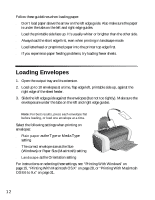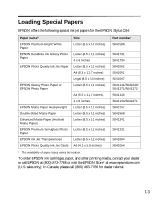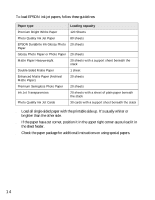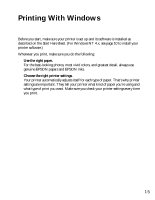Epson C84WN Printer Basics - Page 17
for documents with text and images with higher quality
 |
UPC - 010343849143
View all Epson C84WN manuals
Add to My Manuals
Save this manual to your list of manuals |
Page 17 highlights
4. Select the following in the preferences window: Select the type of document you're printing Select your paper Type Select your paper Size Select your document or image orientation 5. Select from these Quality Option settings: Draft: for rough drafts with reduced print quality Text: for text-only documents with higher text quality Text & Image: for documents with text and images with higher quality Photo: for photos and graphics with good quality and speed Best Photo: for photos or graphics with high print quality Note: The Quality Option settings on this screen give you the best combination of quality and speed for most prints. For the highest quality (Photo RPM) on selected papers, click the Advanced button on the Main tab. Then see "Customizing Windows Print Settings" on page 19 for instructions on selecting Photo RPM. 6. Select the paper Type for the paper you've loaded. See "Selecting the Correct Paper Type" on page 21 for more information about paper types. 7. Select other settings as shown above. Tip: For more information about printer settings, click the ? or Help button. 17