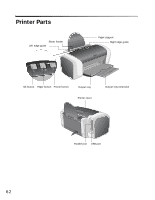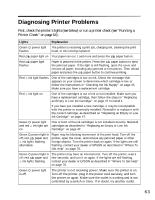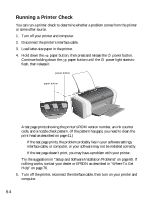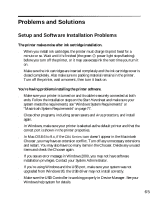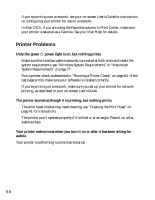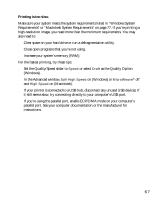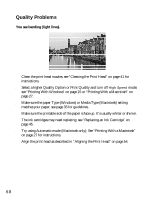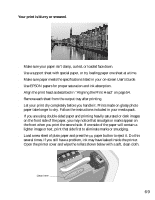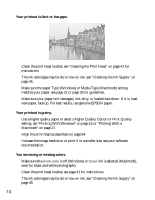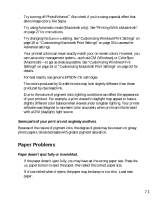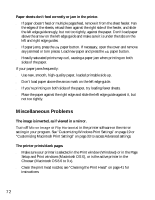Epson C84WN Printer Basics - Page 67
Printing is too slow., In the Advanced window, turn
 |
UPC - 010343849143
View all Epson C84WN manuals
Add to My Manuals
Save this manual to your list of manuals |
Page 67 highlights
Printing is too slow. Make sure your system meets the system requirements listed in "Windows System Requirements" or "Macintosh System Requirements" on page 77. If you're printing a high-resolution image, you need more than the minimum requirements. You may also need to: ■ Clear space on your hard drive or run a defragmentation utility. ■ Close open programs that you're not using. ■ Increase your system's memory (RAM). For the fastest printing, try these tips: ■ Set the Quality/Speed slider to Speed or select Draft as the Quality Option (Windows). ■ In the Advanced window, turn High Speed on (Windows) or MicroWeave® off and High Speed on (Macintosh). ■ If your printer is connected to a USB hub, disconnect any unused USB devices. If it still seems slow, try connecting directly to your computer's USB port. ■ If you're using the parallel port, enable ECP/DMA mode on your computer's parallel port. See your computer documentation or the manufacturer for instructions. 67