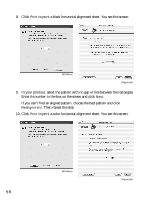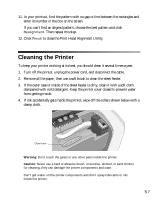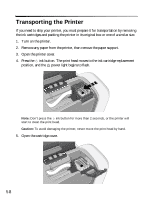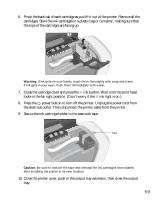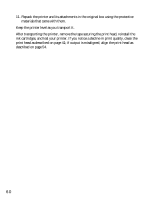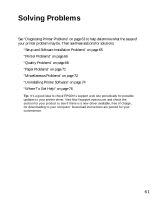Epson C84WN Printer Basics - Page 56
Then repeat this step., to print a color horizontal alignment sheet. You see this screen
 |
UPC - 010343849143
View all Epson C84WN manuals
Add to My Manuals
Save this manual to your list of manuals |
Page 56 highlights
8. Click Print to print a black horizontal alignment sheet. You see this screen: Windows Macintosh 9. In your printout, select the pattern with no gap or line between the rectangles. Enter its number in the box on the screen and click Next. If you can't find an aligned pattern, choose the best pattern and click Realignment. Then repeat this step. 10. Click Print to print a color horizontal alignment sheet. You see this screen: 56 Windows Macintosh

56
8.
Click
Print
to print a black horizontal alignment sheet. You see this screen:
9.
In your printout, select the pattern with no gap or line between the rectangles.
Enter its number in the box on the screen and click
Next
.
If you can’t find an aligned pattern, choose the best pattern and click
Realignment
. Then repeat this step.
10. Click
Print
to print a color horizontal alignment sheet. You see this screen:
Windows
Macintosh
Windows
Macintosh