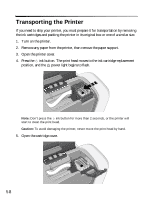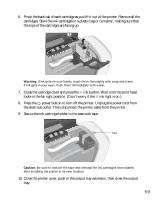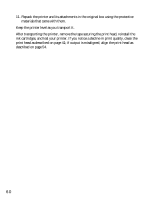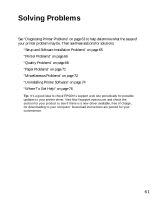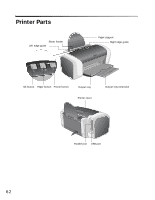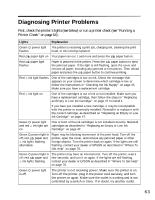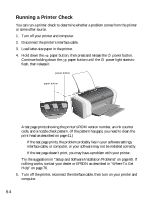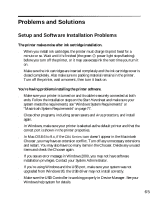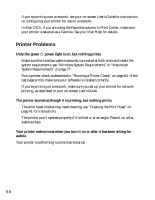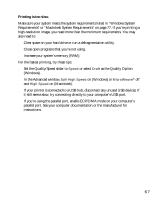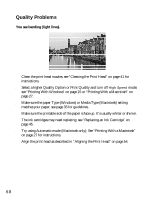Epson C84WN Printer Basics - Page 63
Diagnosing Printer Problems
 |
UPC - 010343849143
View all Epson C84WN manuals
Add to My Manuals
Save this manual to your list of manuals |
Page 63 highlights
Diagnosing Printer Problems First, check the printer's lights (see below) or run a printer check (see "Running a Printer Check" on page 64). Lights Explanation Green power light The printer is receiving a print job, charging ink, cleaning the print flashes head, or ink is being replaced. Red paper light on Your paper ran out. Load more and press the paper button. Red paper light flashes Paper is jammed in the printer. Press the paper button to eject the jammed paper. If the light is still flashing, open the cover and remove all paper, including any jammed or torn pieces. Then reload paper and press the paper button to continue printing. Red ink light flashes One of the cartridges is low on ink. Check the message that appears on your screen to determine which cartridge is low or follow the instructions in "Checking the Ink Supply" on page 45. Make sure you have a replacement cartridge. Red ink light on One of the cartridges is out of ink or not installed. Make sure you have a replacement cartridge, then follow the steps in "Replacing an Empty or Low Ink Cartridge" on page 47 to install it. If you have just installed a new cartridge, it may be incompatible with the printer or incorrectly installed. Reinstall it or replace it with the correct cartridge, as described on "Replacing an Empty or Low Ink Cartridge" on page 47. Green power light One or both of the ink cartridges is not installed correctly. Reinstall and red ink light are cartridges as described in "Replacing an Empty or Low Ink on Cartridge" on page 47. Green power light is off; red paper and ink lights flashing alternately Paper may be blocking movement of the print head. Turn off the printer, open the cover, and remove any jammed paper or other foreign objects. Turn the printer back on again. If the lights are still flashing, contact your dealer or EPSON as described in "Where To Get Help" on page 76. Green power light is off; red paper and ink lights flashing The printer may have an internal error. Turn off the printer, wait a few seconds, and turn it on again. If the lights are still flashing, contact your dealer or EPSON as described in "Where To Get Help" on page 76. Green is off power light The printer is not receiving power. Make sure the printer is on. Turn off the printer, plug in the power cord securely, and turn the printer on again. Make sure the outlet is working and is not controlled by a switch or timer. If in doubt, try another outlet. 63