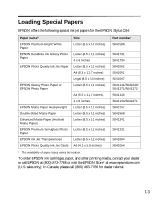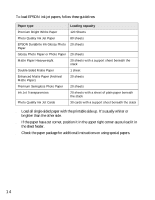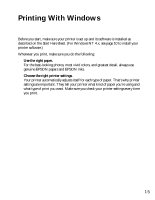Epson C84WN Printer Basics - Page 18
Selecting Default Settings
 |
UPC - 010343849143
View all Epson C84WN manuals
Add to My Manuals
Save this manual to your list of manuals |
Page 18 highlights
8. Click OK. 9. At the Print window, click OK or Print to start printing. During printing, this window appears and shows the progress of your print job. You can use the buttons to cancel, pause, or resume printing. You can also see how much ink you have left. Click to cancel printing Click to pause or resume printing Tip: You can also cancel printing by pressing the paper button on your printer. Selecting Default Settings Your printer settings only apply to the program you're currently using. If you want, you can change the Windows default printer settings for all your programs. 1. Right-click the printer icon in the lower right corner of your screen (taskbar). 2. Select Printer Settings. You see the window shown in "Printing From an Application." 3. Select the default settings you want for all your applications, then click OK. You can still change the printer settings in your program, if necessary. 18