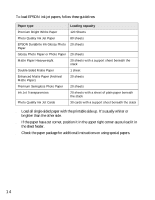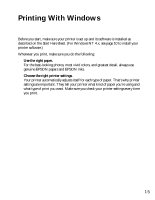Epson C84WN Printer Basics - Page 19
Customizing Windows Print Settings
 |
UPC - 010343849143
View all Epson C84WN manuals
Add to My Manuals
Save this manual to your list of manuals |
Page 19 highlights
Customizing Windows Print Settings You can use advanced settings for color matching, printing at a higher resolution, or selecting a variety of special effects and layouts. 1. On the Main tab, click the Advanced button in the bottom right corner of the window. 2. If you see a warning note, click Continue. 3. Select the following advanced settings as necessary: Select Paper & Quality Options as necessary Click here to select Photo RPM for the best print quality on photo and glossy paper types Select Print Options as necessary Select a color management method (To choose No Color Adjustment, click ICM first) Note: For the highest print quality, select Photo RPM. Please note that printing will take longer in this mode. For more information about advanced settings, or instructions on saving them as a group so you can reuse them later, click the ? or Help button. If you want to use the Advanced screen each time you access your printer settings, select the Show this screen first checkbox. 19