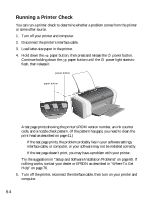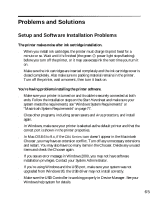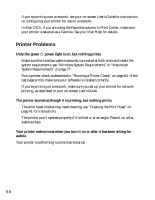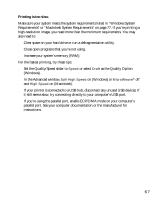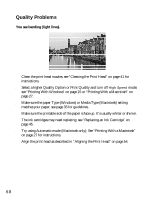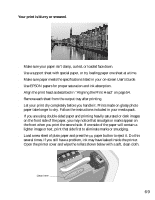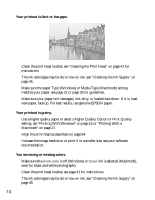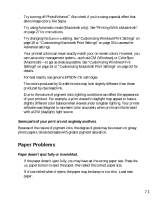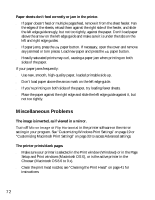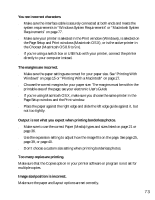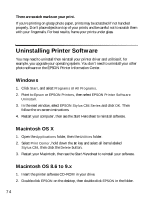Epson C84WN Printer Basics - Page 69
Your print is blurry or smeared., User's Guide
 |
UPC - 010343849143
View all Epson C84WN manuals
Add to My Manuals
Save this manual to your list of manuals |
Page 69 highlights
Your print is blurry or smeared. ■ Make sure your paper isn't damp, curled, or loaded face down. ■ Use a support sheet with special paper, or try loading paper one sheet at a time. ■ Make sure paper meets the specifications listed in your on-screen User's Guide. ■ Use EPSON papers for proper saturation and ink absorption. ■ Align the print head as described in "Aligning the Print Head" on page 54. ■ Remove each sheet from the output tray after printing. ■ Let your print dry completely before you handle it. Prints made on glossy photo paper take longer to dry. Follow the instructions included in your media pack. ■ If you are using double-sided paper and printing heavily saturated or dark images on the front side of the paper, you may notice that smudges or marks appear on the front when you print the second side. If one side of the paper will contain a lighter image or text, print that side first to eliminate marks or smudging. ■ Load a new sheet of plain paper and press the paper button to eject it. Do this several times. If you still have a problem, ink may have leaked inside the printer. Open the printer cover and wipe the rollers shown below with a soft, clean cloth. Clean here 69