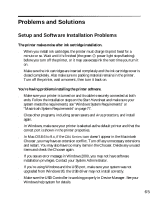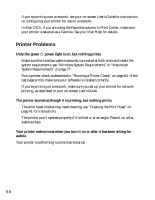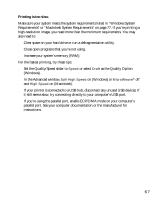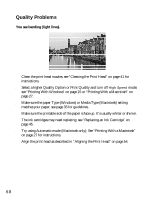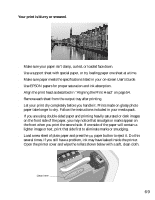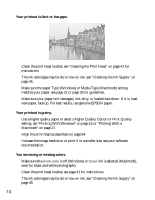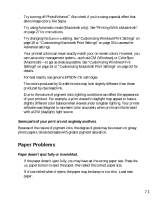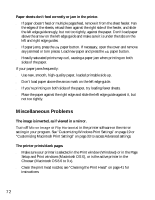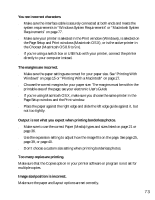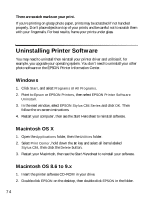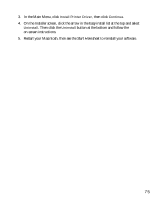Epson C84WN Printer Basics - Page 70
Make sure the paper Type Windows or Media Type Macintosh setting, Your printout is faint or has gaps.
 |
UPC - 010343849143
View all Epson C84WN manuals
Add to My Manuals
Save this manual to your list of manuals |
Page 70 highlights
Your printout is faint or has gaps. ■ Clean the print head nozzles; see "Cleaning the Print Head" on page 41 for instructions. ■ The ink cartridges may be old or low on ink; see "Checking the Ink Supply" on page 45. ■ Make sure the paper Type (Windows) or Media Type (Macintosh) setting matches your paper; see page 21 or page 35 for guidelines. ■ Make sure your paper isn't damaged, old, dirty, or loaded face down. If it is, load new paper, face up. For best results, use genuine EPSON paper. Your printout is grainy. ■ Use a higher quality paper or select a higher Quality Option or Print Quality setting; see "Printing With Windows" on page 15 or "Printing With a Macintosh" on page 27. ■ Align the print head as described on page 54. ■ Increase the image resolution or print it in a smaller size; see your software documentation. You see wrong or missing colors. ■ Make sure Black ink only is off (Windows) or Color ink is selected (Macintosh), even for black and white photographs. ■ Clean the print head nozzles; see page 41 for instructions. ■ The ink cartridges may be old or low on ink; see "Checking the Ink Supply" on page 45. 70