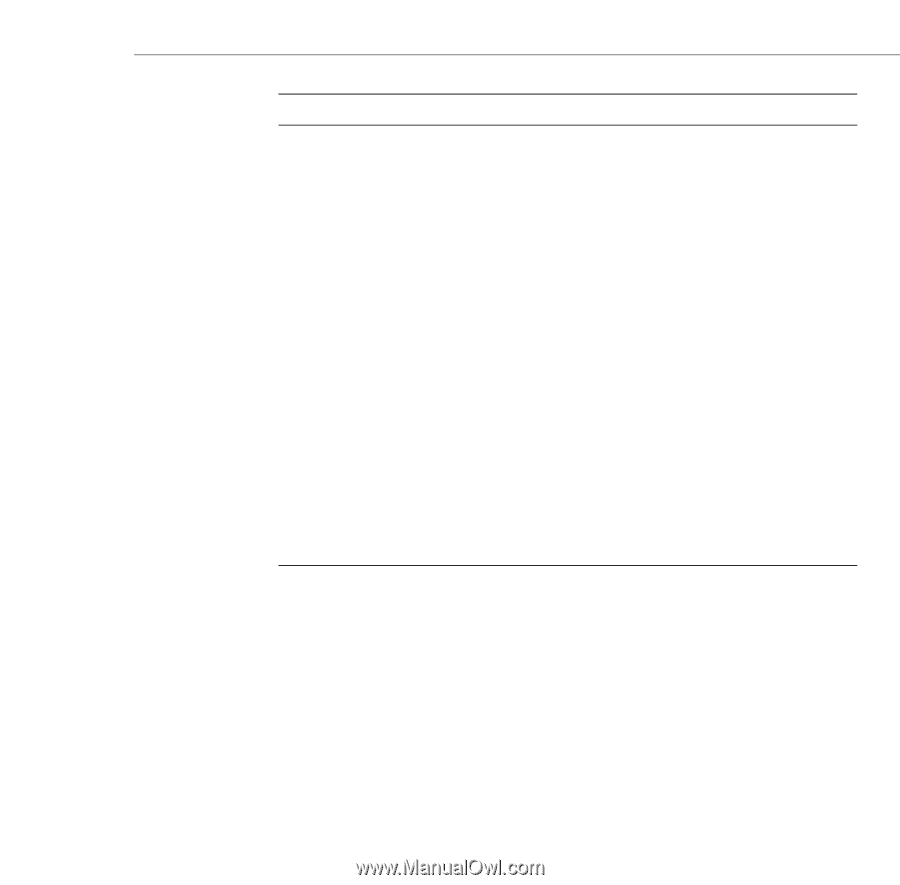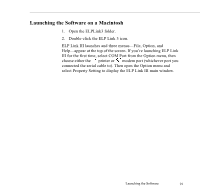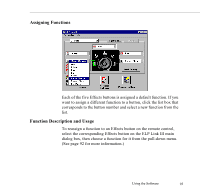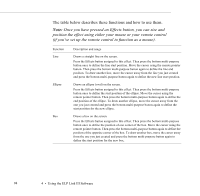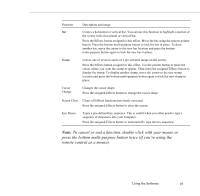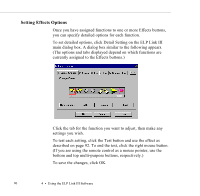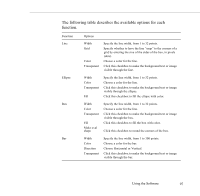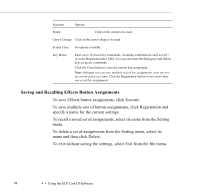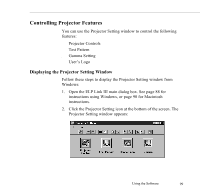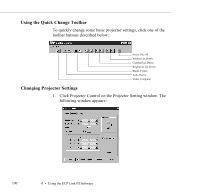Epson ELP-5500 User Manual - Page 105
To cancel or end a function, double-click with your mouse or
 |
UPC - 010343820371
View all Epson ELP-5500 manuals
Add to My Manuals
Save this manual to your list of manuals |
Page 105 highlights
Function Description and usage Bar Creates a horizontal or vertical bar. You can use this function to highlight a portion of the screen with a horizontal or vertical bar. Press the Effects button assigned to this effect. Move the bar using the remote pointer button. Press the bottom multi-purpose button to lock the bar in place. To draw another bar, move the cursor to the new bar location and press the bottom multi-purpose button again to lock the new bar in place. Stamp Leaves one or several copies of a pre-selected image on the screen. Press the Effects button assigned to this effect. Use the pointer button to place the cursor where you want the stamp to appear. Then press the assigned Effects button to display the stamp. To display another stamp, move the cursor to the new stamp location and press the bottom multi-purpose button again to lock the new stamp in place. Cursor Change Changes the cursor shape. Press the assigned Effects button to change the cursor shape. Screen Clear Clears all Effects functions previously executed. Press the assigned Effects button to clear the screen. Key Macro Types a pre-defined key sequence. This is useful when you often need to type a sequence of characters into your computer. Press the assigned Effects button to automatically type the key sequence. Note: To cancel or end a function, double-click with your mouse or press the bottom multi-purpose button twice (if you're using the remote control as a mouse). Using the Software 95