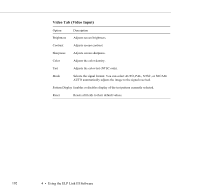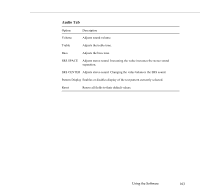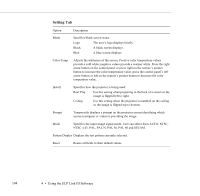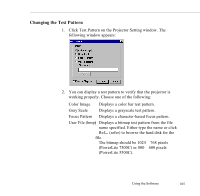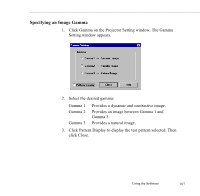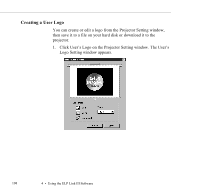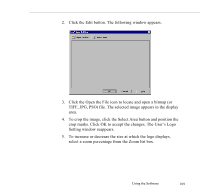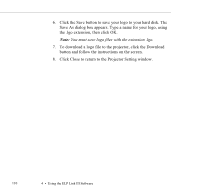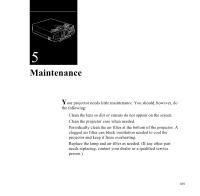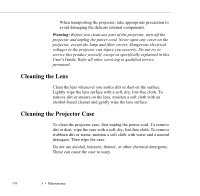Epson ELP-5500 User Manual - Page 117
Specifying an Image Gamma, Click Gamma on the Projector Setting window. The Gamma
 |
UPC - 010343820371
View all Epson ELP-5500 manuals
Add to My Manuals
Save this manual to your list of manuals |
Page 117 highlights
Specifying an Image Gamma 1. Click Gamma on the Projector Setting window. The Gamma Setting window appears. 2. Select the desired gamma: Gamma 1 Gamma 2 Gamma 3 Provides a dynamic and contrastive image. Provides an image between Gamma 1 and Gamma 3. Provides a natural image. 3. Click Pattern Display to display the test pattern selected. Then click Close. Using the Software 107

Using the Software
107
Specifying an Image Gamma
1.
Click Gamma on the Projector Setting window. The Gamma
Setting window appears.
2.
Select the desired gamma:
Gamma 1
Provides a dynamic and contrastive image.
Gamma 2
Provides an image between Gamma 1 and
Gamma 3.
Gamma 3
Provides a natural image.
3.
Click Pattern Display to display the test pattern selected. Then
click Close.