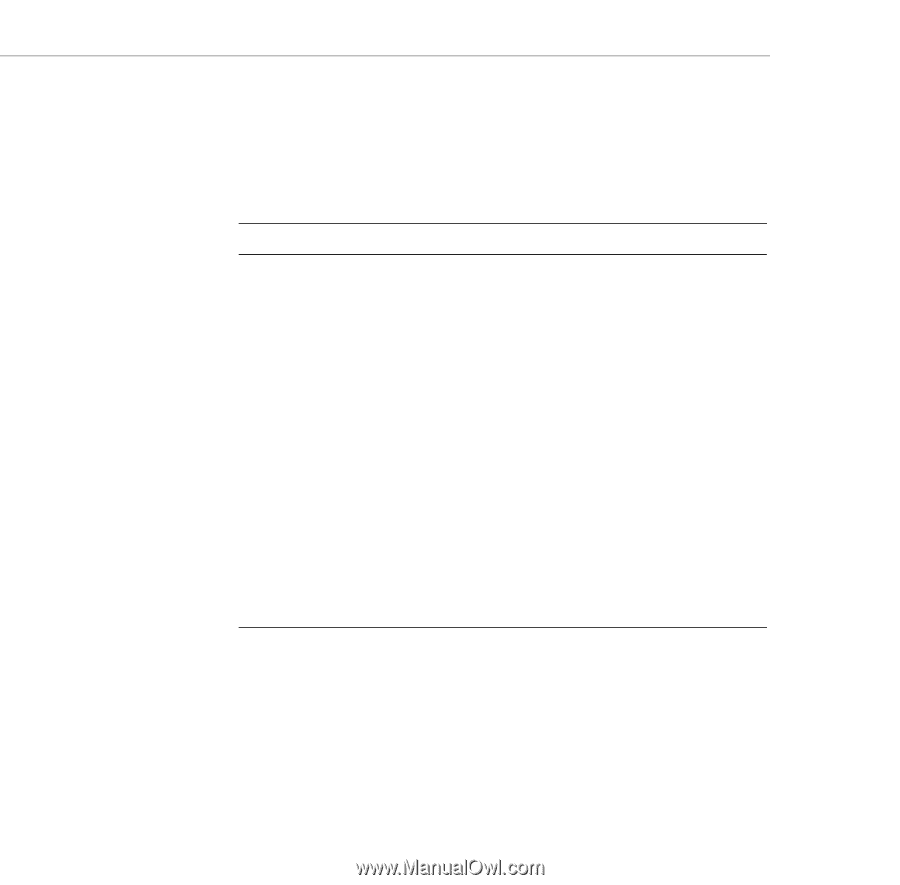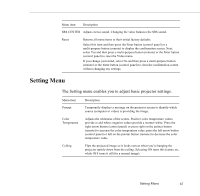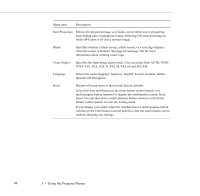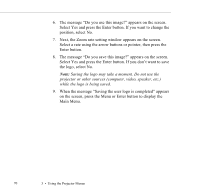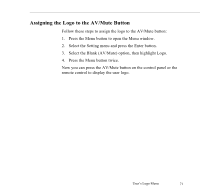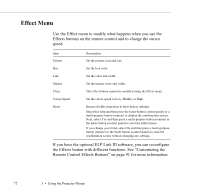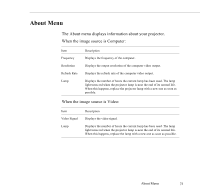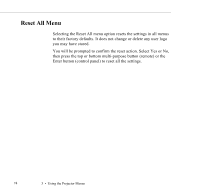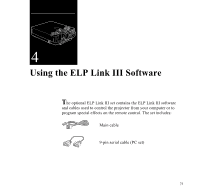Epson ELP-5500 User Manual - Page 82
Effect Menu, Remote Control Effects Buttons on for more information.
 |
UPC - 010343820371
View all Epson ELP-5500 manuals
Add to My Manuals
Save this manual to your list of manuals |
Page 82 highlights
Effect Menu Use the Effect menu to modify what happens when you use the Effects buttons on the remote control and to change the cursor speed. Item Pointer Description Set the pointer icon and size. Box Set the box color. Line Set the color and width. Marker Set the marker color and width. Clear This effect button cannot be modified using the Effect menu. Cursor Speed Set the cursor speed to Low, Middle, or High. Reset Return all effect functions to their factory defaults. Select this item and then press the Enter button (control panel) or a multi-purpose button (remote) to display the confirmation screen. Next, select Yes and then press a multi-purpose button (remote) or the Enter button (control panel) to reset the Effect menu. If you change your mind, select No and then press a multi-purpose button (remote) or the Enter button (control panel) to clear the confirmation screen without changing any settings. If you have the optional ELP Link III software, you can reconfigure the Effects button with different functions. See "Customizing the Remote Control Effects Buttons" on page 91 for more information. 72 3 • Using the Projector Menus