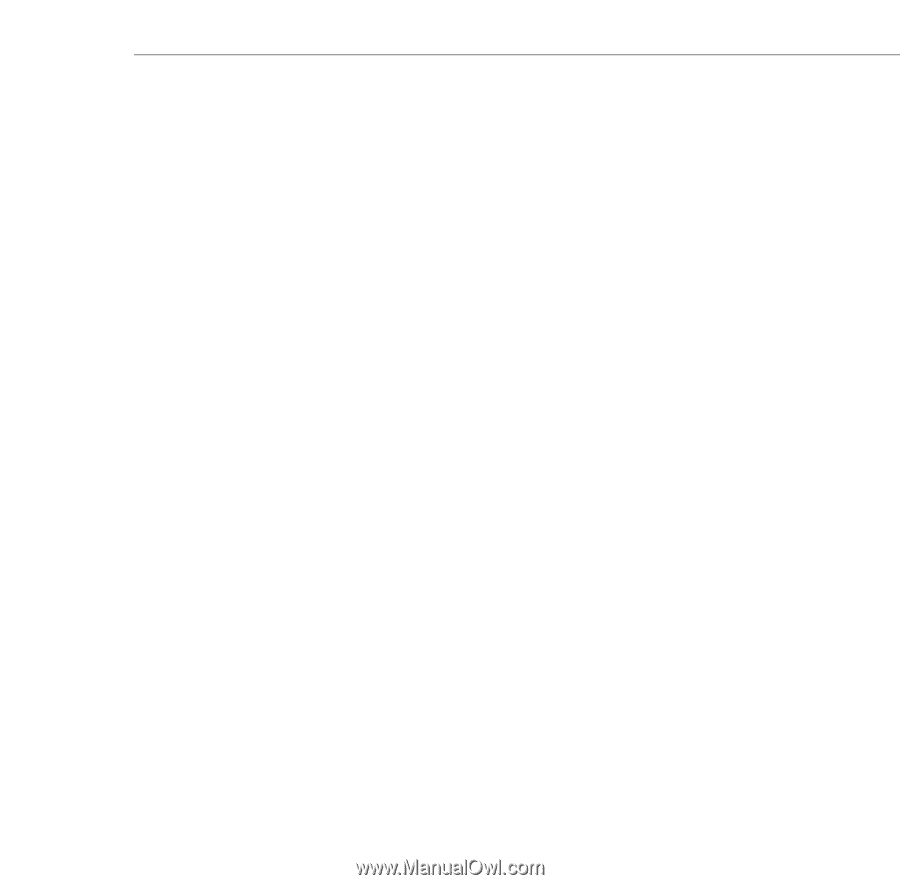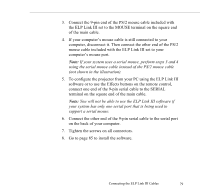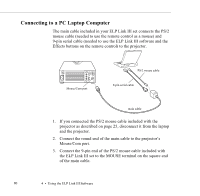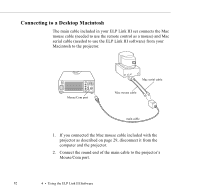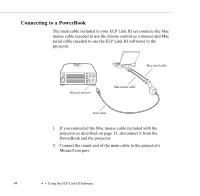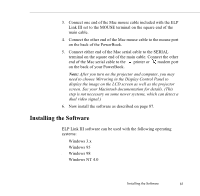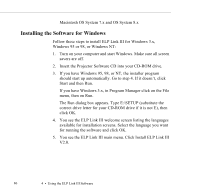Epson ELP-5500 User Manual - Page 91
Connect the other end of the 9-pin serial cable to the serial port, on the back of your laptop.
 |
UPC - 010343820371
View all Epson ELP-5500 manuals
Add to My Manuals
Save this manual to your list of manuals |
Page 91 highlights
4. Connect the other end of the PS/2 mouse cable to the mouse port on your laptop. Note: If your laptop uses a serial mouse, perform steps 3 and 4 using the serial mouse cable instead of the PS/2 mouse cable (not shown in the illustration). 5. To configure the projector from your laptop using the ELP Link III software or to use the Effects buttons on the remote control, connect one end of the 9-pin serial cable to the SERIAL terminal on the square end of the main cable. Note: You will not be able to use the ELP Link III software if your laptop has only one serial port that is being used to support a serial mouse. 6. Connect the other end of the 9-pin serial cable to the serial port on the back of your laptop. 7. Tighten the screws on all connectors. 8. Configure your laptop to work with an external mouse. Note: You may have to set the display to appear on both the laptop's screen and the projector. Some laptops let you change this setting with the keyboard's function keys or by using a setup utility provided by the computer manufacturer. Check your laptop's manual or online help for instructions. 9. Go to page 85 to install the software. Connecting the ELP Link III Cables 81