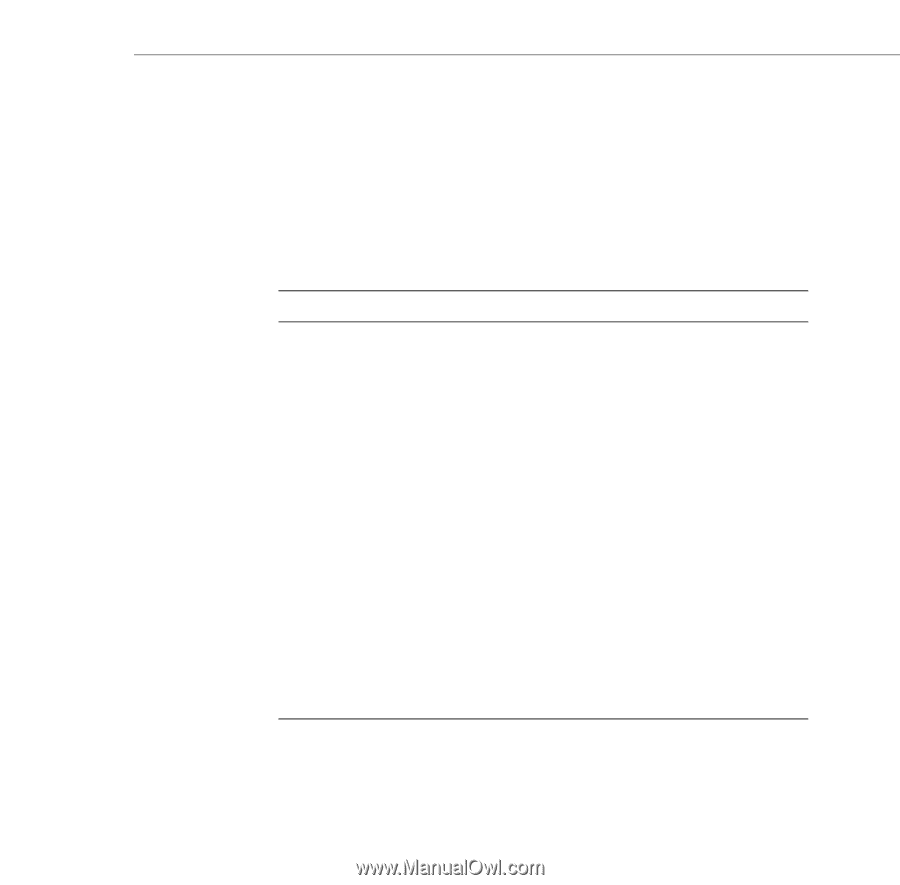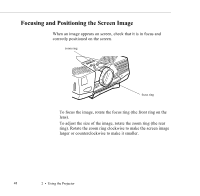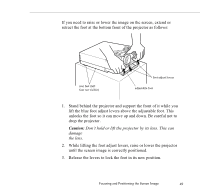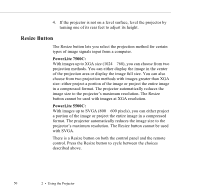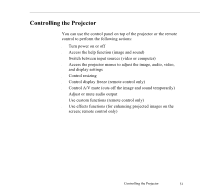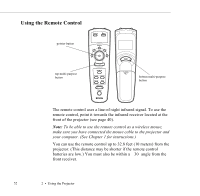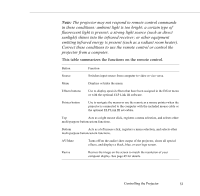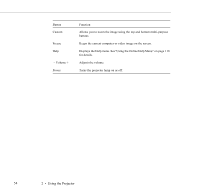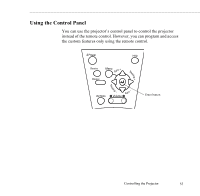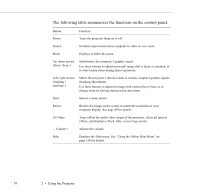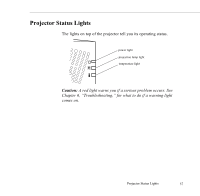Epson ELP-5500 User Manual - Page 62
sunlight shines into the infrared receiver; or other equipment
 |
UPC - 010343820371
View all Epson ELP-5500 manuals
Add to My Manuals
Save this manual to your list of manuals |
Page 62 highlights
Note: The projector may not respond to remote control commands in these conditions: ambient light is too bright; a certain type of fluorescent light is present; a strong light source (such as direct sunlight) shines into the infrared receiver; or other equipment emitting infrared energy is present (such as a radiant room heater). Correct these conditions to use the remote control or control the projector from a computer. This table summarizes the functions on the remote control. Button Function Source Switches input source from computer to video or vice versa. Menu Displays or hides the menu. Effects buttons Use to display special effects that have been assigned in the Effect menu or with the optional ELP Link III software. Pointer button Use to navigate the menus or use the remote as a mouse pointer when the projector is connected to the computer with the included mouse cable or the optional ELP Link III set cables. Top Acts as a right mouse click, registers a menu selection, and selects other multi-purpose buttoncustom functions. Bottom Acts as a left mouse click, registers a menu selection, and selects other multi-purpose buttoncustom functions. AV/Mute Turns off/on the audio/video output of the projector, clears all special effects, and displays a black, blue, or user logo screen. Resize Resizes the image on the screen to match the resolution of your computer display. See page 49 for details. Controlling the Projector 53