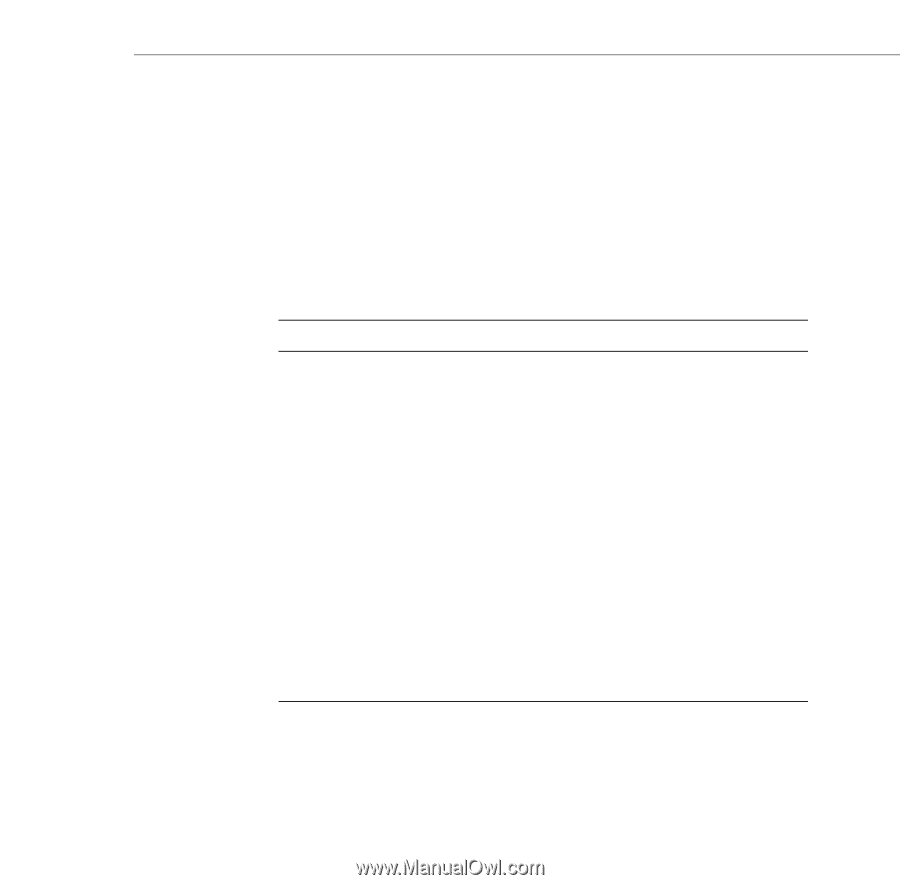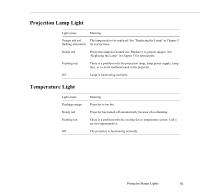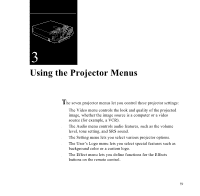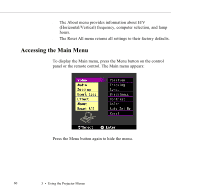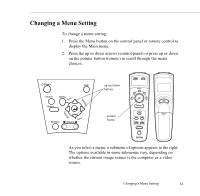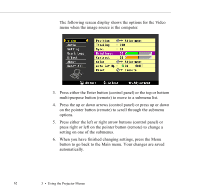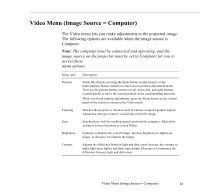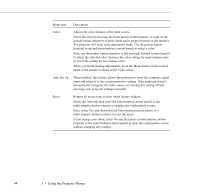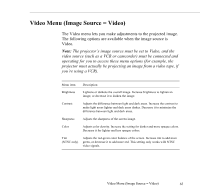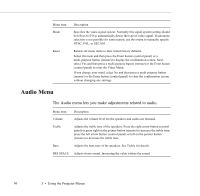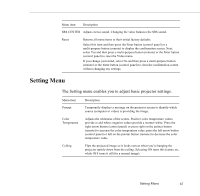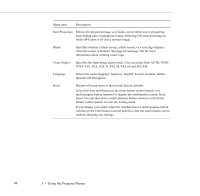Epson ELP-5500 User Manual - Page 73
Video Menu (Image Source = Computer), The Video menu lets you make adjustments to the projected image.
 |
UPC - 010343820371
View all Epson ELP-5500 manuals
Add to My Manuals
Save this manual to your list of manuals |
Page 73 highlights
Video Menu (Image Source = Computer) The Video menu lets you make adjustments to the projected image. The following options are available when the image source is Computer. Note: The computer must be connected and operating, and the image source on the projector must be set to Computer for you to access these menu options. Menu item Position Tracking Sync Brightness Contrast Description Select this item by pressing the Enter button (control panel) or the multi-purpose button (remote) to enter screen position adjustment mode. Then use the pointer button (remote) or up, down, left, and right buttons (control panel) to move the screen position in the corresponding direction. When you finish making adjustments, press the Menu button on the control panel or the remote to return to the Video menu. Matches the projector's internal clock to various computer graphic signals. Adjust this setting to remove vertical lines from the image. Synchronizes with the tracking signal sent from the computer. Adjust this setting to correct fuzziness or screen flicker. Lightens or darkens the overall image. Increase brightness to lighten an image, or decrease it to darken the image. Adjusts the difference between light and dark areas. Increase the contrast to make light areas lighter and dark areas darker. Decrease it to minimize the difference between light and dark areas. Video Menu (Image Source = Computer) 63