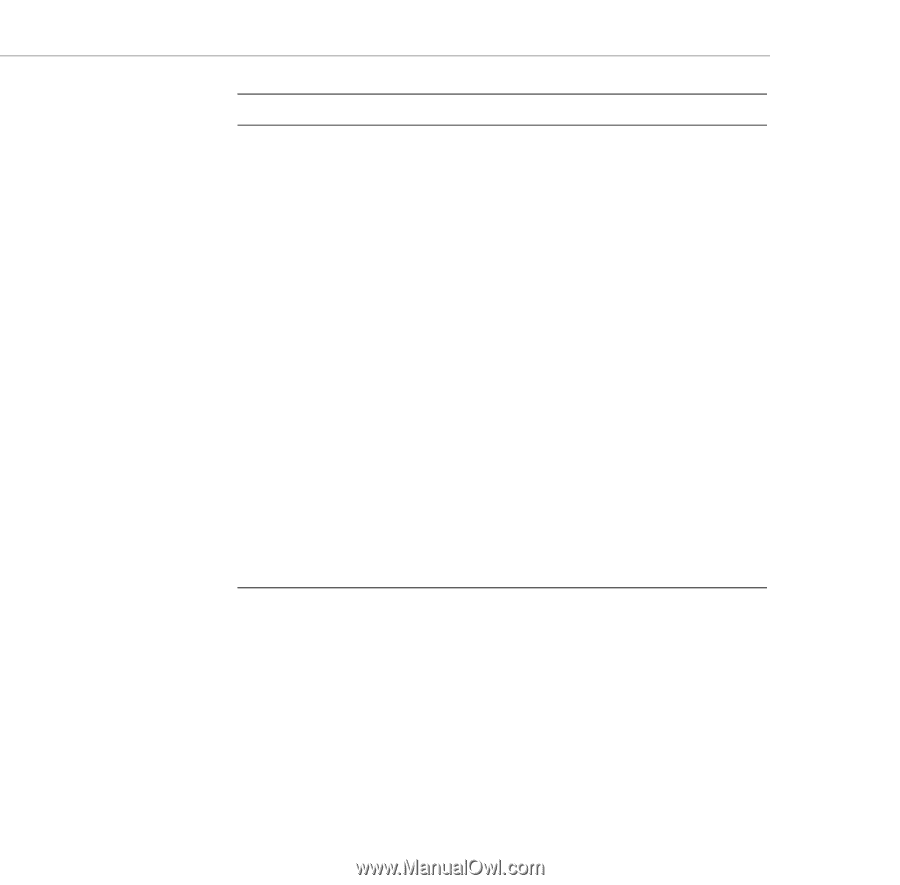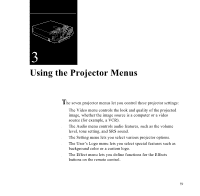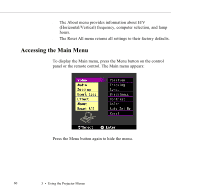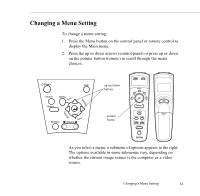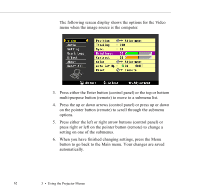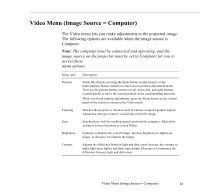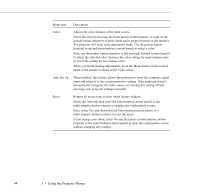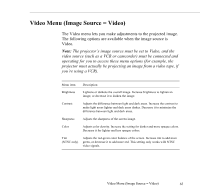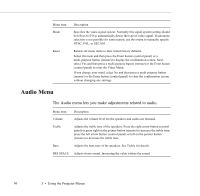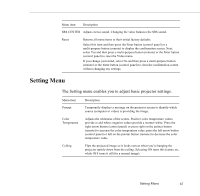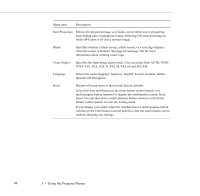Epson ELP-5500 User Manual - Page 74
Auto Set Up, Returns all menu items to their initial factory defaults. - reset
 |
UPC - 010343820371
View all Epson ELP-5500 manuals
Add to My Manuals
Save this manual to your list of manuals |
Page 74 highlights
Menu item Description Color Adjusts the color balance of the input source. Select this item by pressing the Enter button (control panel) or right on the pointer button (remote) (or press either multi-purpose button on the remote). The projector will enter color adjustment mode. Use the pointer button (remote) or up and down buttons (control panel) to select a color. Next, use the pointer button (remote) or left and right buttons (control panel) to adjust the selected color. Increase the color setting for more intense color, or lower the setting for less intense color. When you finish making adjustments, press the Menu button on the control panel or the remote to return to the Video menu. Auto Set Up When enabled, this feature allows the projector to sense the computer signal input and adjust it to the current projector settings. If the projector doesn't automatically recognize the video source, try turning this setting off and choosing your projector settings manually. Reset Returns all menu items to their initial factory defaults. Select this item and then press the Enter button (control panel) or the multi-purpose button (remote) to display the confirmation screen. Next, select Yes and then press the Enter button (control panel) or a multi-purpose button (remote) to reset the menu. If you change your mind, select No and then press a multi-purpose button (remote) or the Enter button (control panel) to clear the confirmation screen without changing any settings. 64 3 • Using the Projector Menus