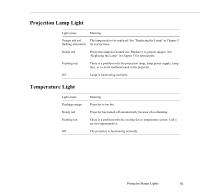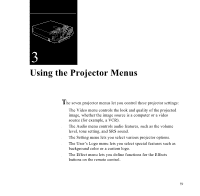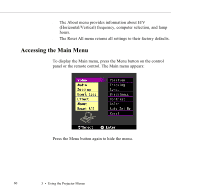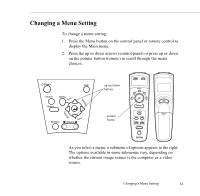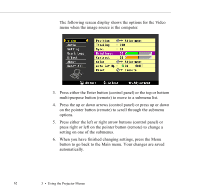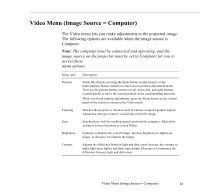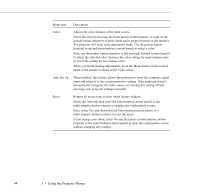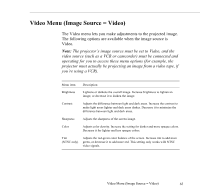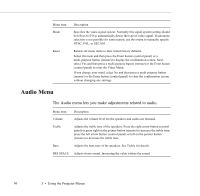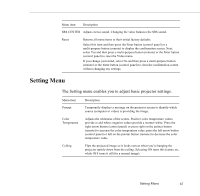Epson ELP-5500 User Manual - Page 72
press right or left on the pointer button remote to change
 |
UPC - 010343820371
View all Epson ELP-5500 manuals
Add to My Manuals
Save this manual to your list of manuals |
Page 72 highlights
The following screen display shows the options for the Video menu when the image source is the computer. 3. Press either the Enter button (control panel) or the top or bottom multi-purpose button (remote) to move to a submenu list. 4. Press the up or down arrows (control panel) or press up or down on the pointer button (remote) to scroll through the submenu options. 5. Press either the left or right arrow buttons (control panel) or press right or left on the pointer button (remote) to change a setting on one of the submenus. 6. When you have finished changing settings, press the Menu button to go back to the Main menu. Your changes are saved automatically. 62 3 • Using the Projector Menus
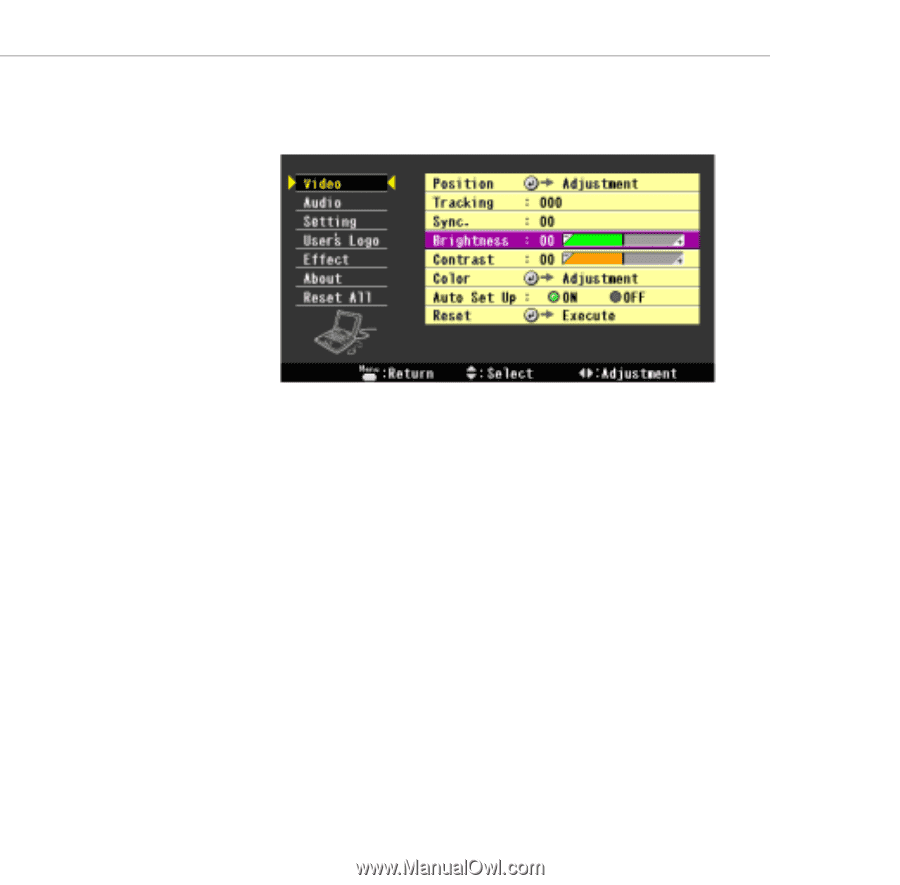
3
•
Using the Projector Menus
62
The following screen display shows the options for the Video
menu when the image source is the computer.
3.
Press either the Enter button (control panel) or the top or bottom
multi-purpose button (remote) to move to a submenu list.
4.
Press the up or down arrows (control panel) or press up or down
on the pointer button (remote) to scroll through the submenu
options.
5.
Press either the left or right arrow buttons (control panel) or
press right or left on the pointer button (remote) to change a
setting on one of the submenus.
6.
When you have finished changing settings, press the Menu
button to go back to the Main menu. Your changes are saved
automatically.