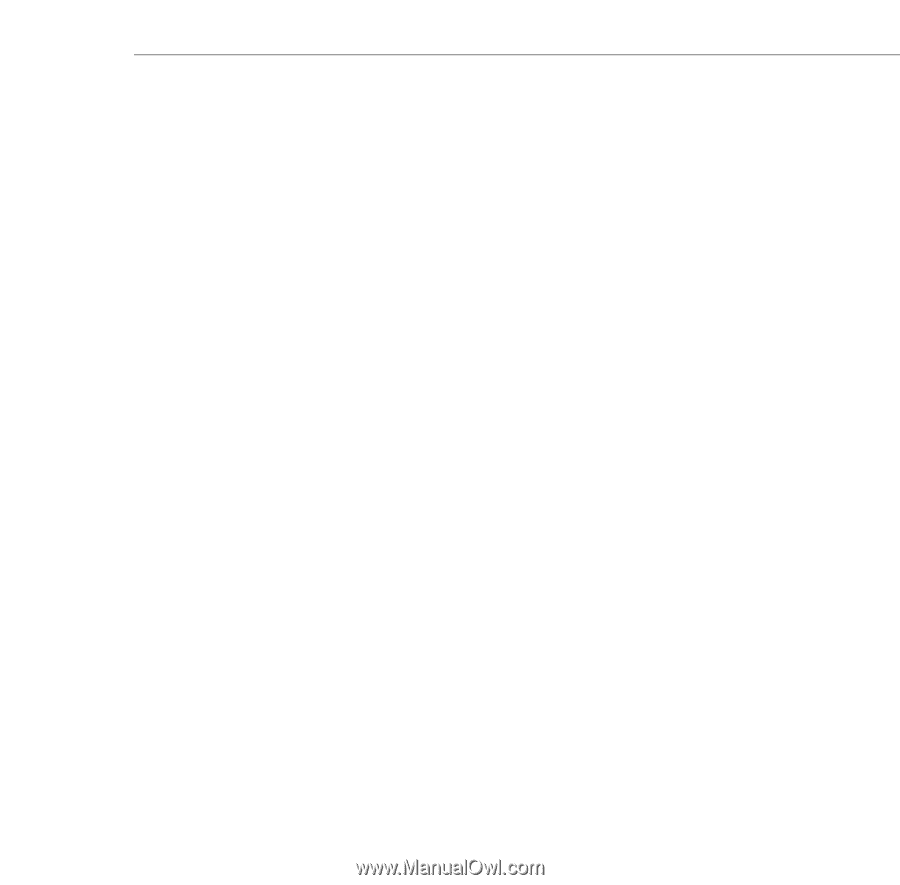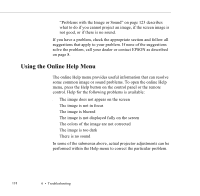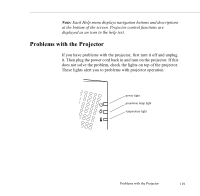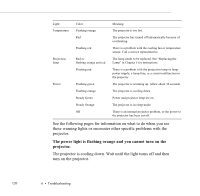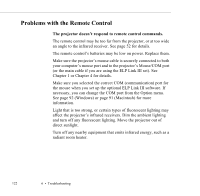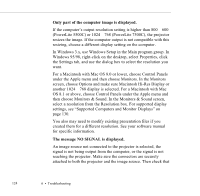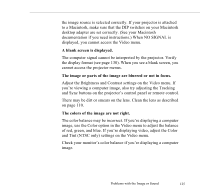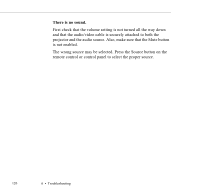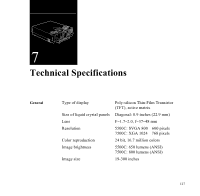Epson ELP-5500 User Manual - Page 135
Problems with the Image or Sound, An image does not appear on the screen.
 |
UPC - 010343820371
View all Epson ELP-5500 manuals
Add to My Manuals
Save this manual to your list of manuals |
Page 135 highlights
Problems with the Image or Sound ◗ An image does not appear on the screen. Check that the power light is on and the lens cover is off. Also make sure the cables are securely connected, as described in Chapter 1. The correct image source may not be selected. Press the Source button on the remote control or the control panel to choose another image source. Some screen savers appear as a blank screen. Make sure any screen savers on your computer are disabled while using the projector. Note: If the Source button is pushed to switch video input sources and no source is connected, the projector enters a cool-down mode (flashing orange power light) and then goes into sleep mode (steady orange power light). Connect a video source, then press the Power button to resume. ◗ A screen saver appears on the screen and will not go away. Press the ESC key, the right mouse button, or the top multi-purpose button (if you are using the remote control as a mouse) to stop the screen saver. This will also clear any effects you have on the screen.You should disable any screen savers on your computer before using the projector. Problems with the Image or Sound 123